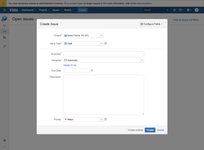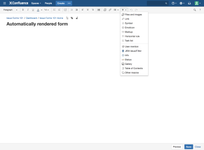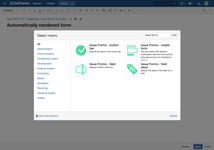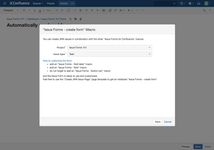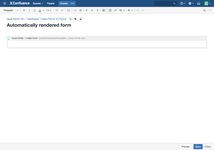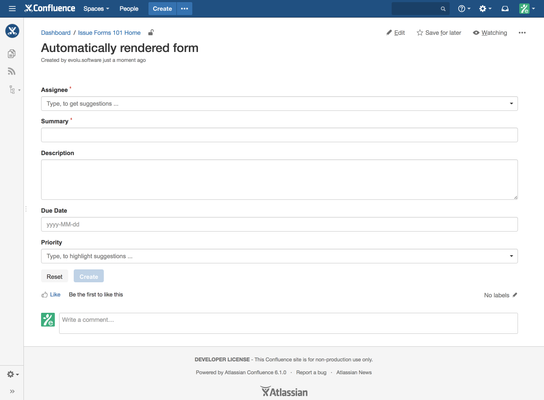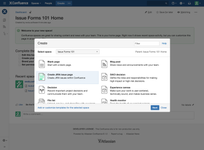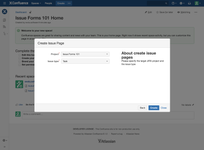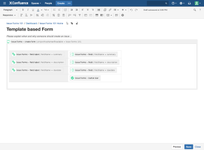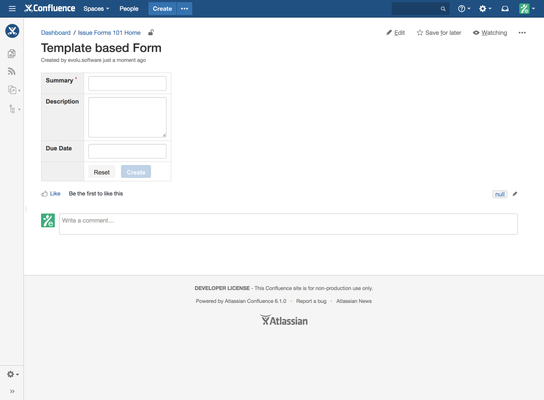Welcome to the 101 guide! This is a hands-on tutorial.
You'll be setting up your own "Create Issue"-Forms on Confluence pages and trying it out.
The User who views a page with the "Issue Forms - create form" must have the "Create Issue" permission within the specified JIRA project. Otherwise JIRA won't allow the creation of issues. |
You can use an existing project. We will use a simple "Task Management" project for this 101. Before you begin: To create a JIRA Project, you must login to your JIRA instance with JIRA Admin permissions. |
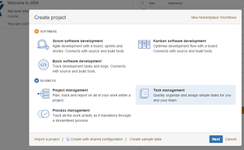
| Name | Issue Forms 101 |
|---|---|
| Key | IF |
| Project Lead | your user |
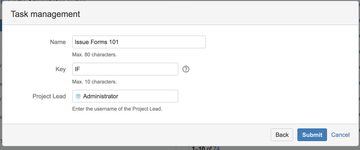
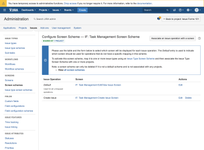
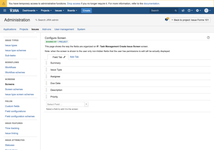
Now. That's how the "Create Issue" Dialog should look like.