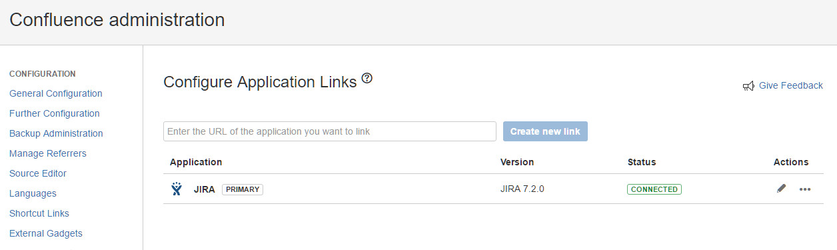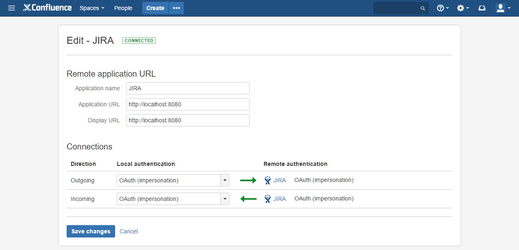Preconditions for "Issue Forms for Confluence"
You will need Confluence and Jira to use "Issue Forms for Confluence". The Application Link between Confluence and Jira must be configured to use OAuth (impersonation).
Further details about Application Links:
- Integrating JIRA and Confluence
- Update application links to use OAuth
- OAuth security for application links
Before you begin: To install "Issue Forms for Confluence", you must log in with Confluence Admin permissions.
Installing "Issue Forms for Confluence" via the UPM
- Click the cog icon at top right of the screen and select Confluence Admin.
The Administration Console is displayed. - In the Atlassian Marketplace section, click Find New Add-ons.
- In the search field, enter "Issue Forms for Confluence" and press Enter.
The search results are displayed. - Select the "Issue Forms for Confluence" add-on.
The plugin details are displayed. - To install a version, click Install.
"Issue Forms for Confluence" is displayed under Manage Plugins > User-installed Plugins.