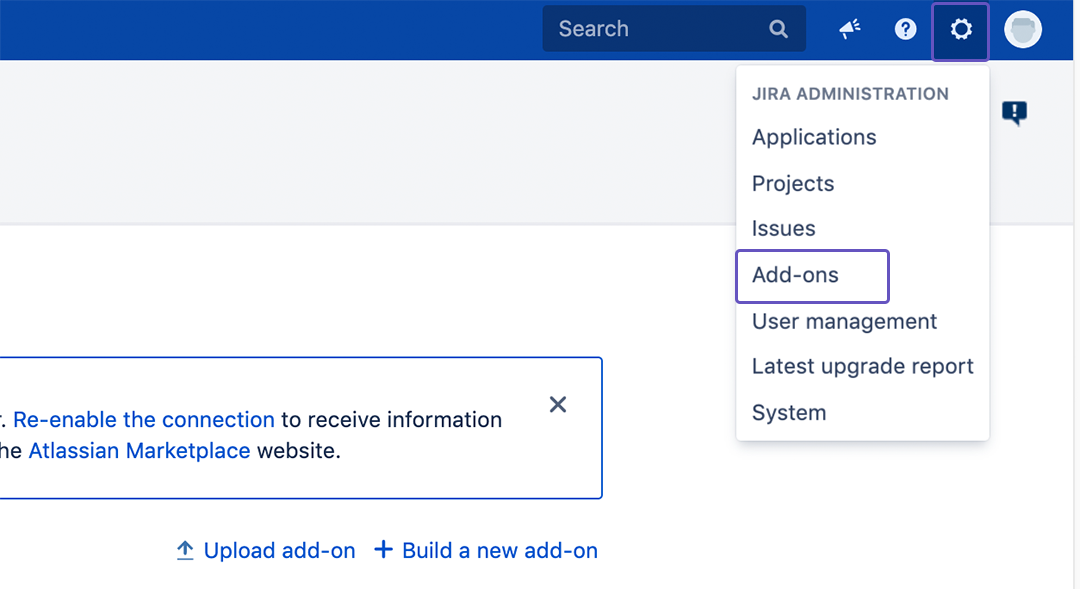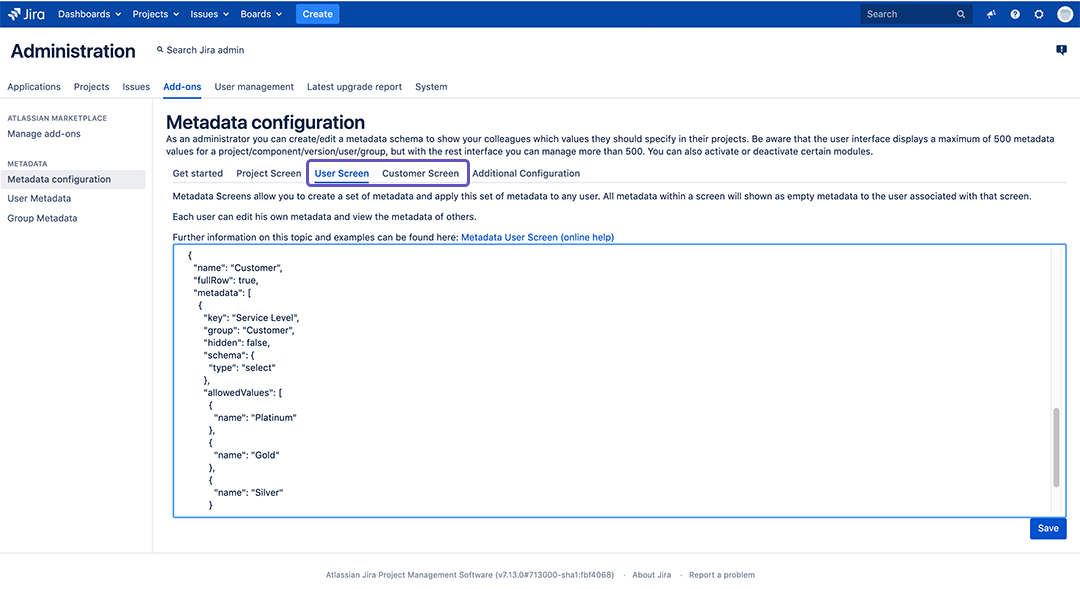This How-to will show you how you can use user based Metadata to step up enhance your service game desk by adding Service Levels.
If you are not sure what Service Levels are, you can learn more about Service Levels here.
Instructions
Add Service Levels to the Metadata Customer & User Screen (as Jira Administrator)
- Login to your Jira account.
- Click on the ⚙️ Settings Button on the top right corner and chose Add-ons.
- Click on Metadata configuration.
Change the User Screen
and Customer Screento include a Service Level by adding the following to the existing configuration:
Code Block title Add Service Level to User Screen
...
{ "name": "Customer", "fullRow": true, "metadata": [ { "key": "
...
Service Level", "group": "Customer", "hidden": false, "schema": { "type": "
...
select" },
...
"allowedValues":
...
[
...
...
{"
...
name": "
...
Platinum"}, {"
...
name": "
...
Gold"}, {"
...
name":
...
"Silver"} ]
...
} ] }
...
Info In our example we set "hidden" to "false" for the Service Level. Change the Customer Screen to include a Service Level by adding the following to the existing configuration:
Code Block title Add Service Level to Customer Screen {
...
"name": "Customer", "fullRow": true, "
...
metadata": [ {
...
"key": "Service Level", "
...
group": "
...
Customer",
...
"hidden": true, "schema":
...
{
...
"
...
type": "
...
select" },
...
"allowedValues": [ {"name": "Platinum"},
...
{"name": "
...
Gold"}, {"name": "Silver"} ] } ] }
Info In our example we set "hidden" to "true" for the Service Level. If you set "hidden" to "false" the Customer will be able to see his/her Service Level on his/her profile.
You can learn more about how to customize the Metadata User Screen here.
...