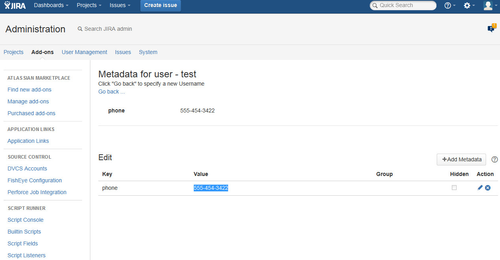...
Value Configuration
Go, as Project-Admin, into the project overview of the project of your choice (referenced as SampleProject) and select the Metadata tab.
Enter the following data within the Edit Metadata Section:Key Value Goup hidden meta.view.label Contact Details true meta.view phone true phone.label Reporter Phone true phone.value $metadataService.getMetadataValue($issue.reporter, 'phone') true phone.visibleTo Developers true
Open, as JIRA-Admin, the Profile page of an user of your choise, select the Metadata tab and click the "switch to admin interface" link.
Enter the following data within the Edit Metadata Section:Key Value Goup hidden phone 555-454-3422 false The result:
- Enable the Metadata Viewer Module
Open, as JIRA-Admin, the "Manage add-ons" Section and locate the Metadata for JIRA Plugin.
Find the metadataViewerSection Module and enable it. - Metadata Viewer in action
- If you want to you can add multiple values to the Metadata Viewer. Just add another metadata the way we added phone. (E.g. email.label, email.value & email.visibleTo)
Then add this second item to the meta.view and seperate it from the first item with a semicolon. (E.g. phone;email)
| Info | ||
|---|---|---|
| ||
You can use the following parameters within your velocity script: issue (details: http://docs.atlassian.com/jira/latest/com/atlassian/jira/issue/Issue.html) |
...