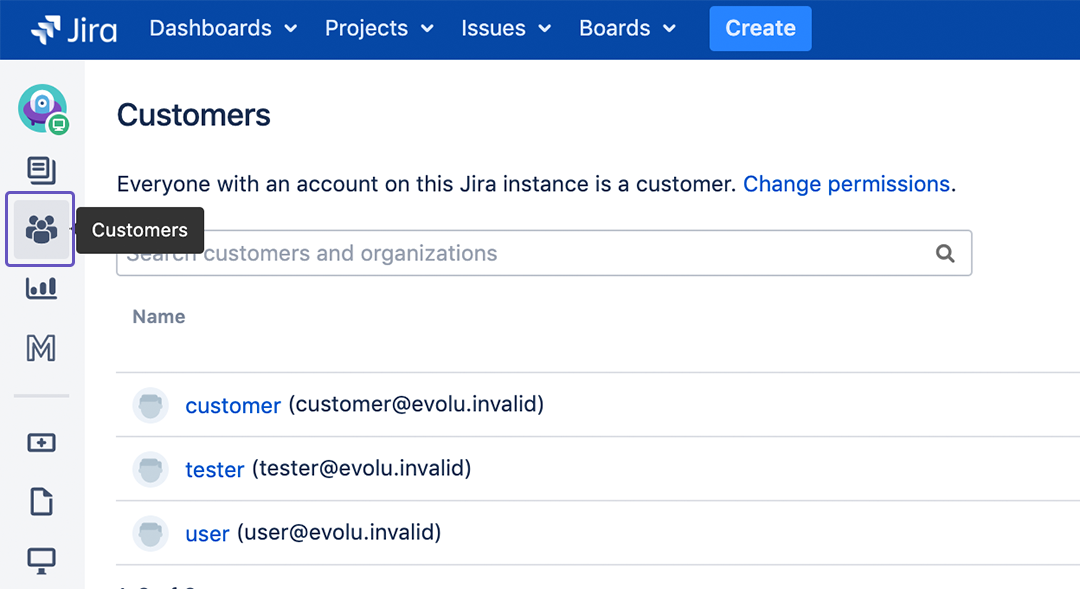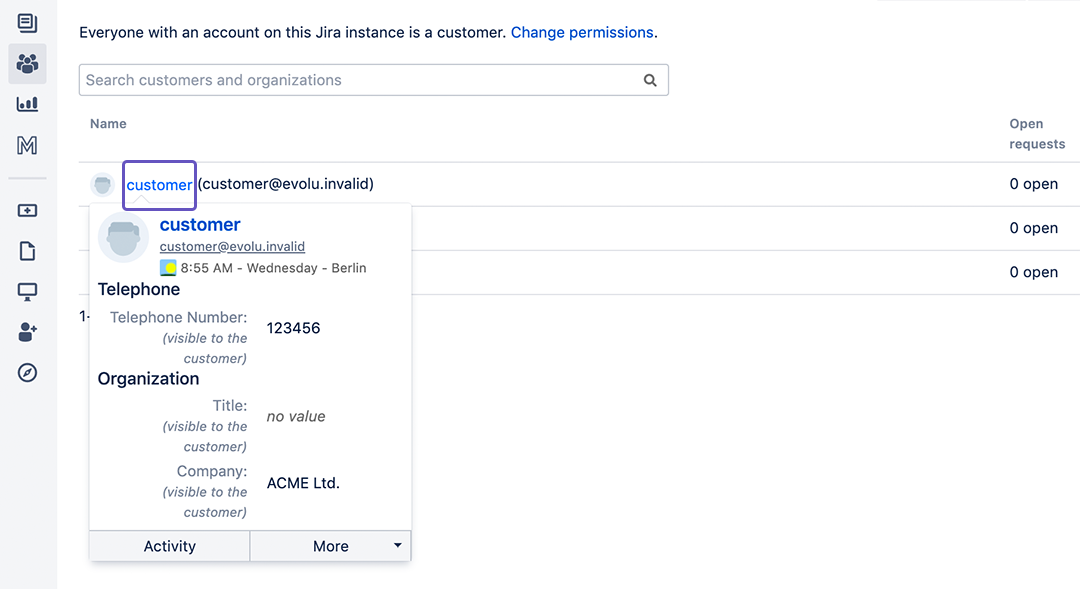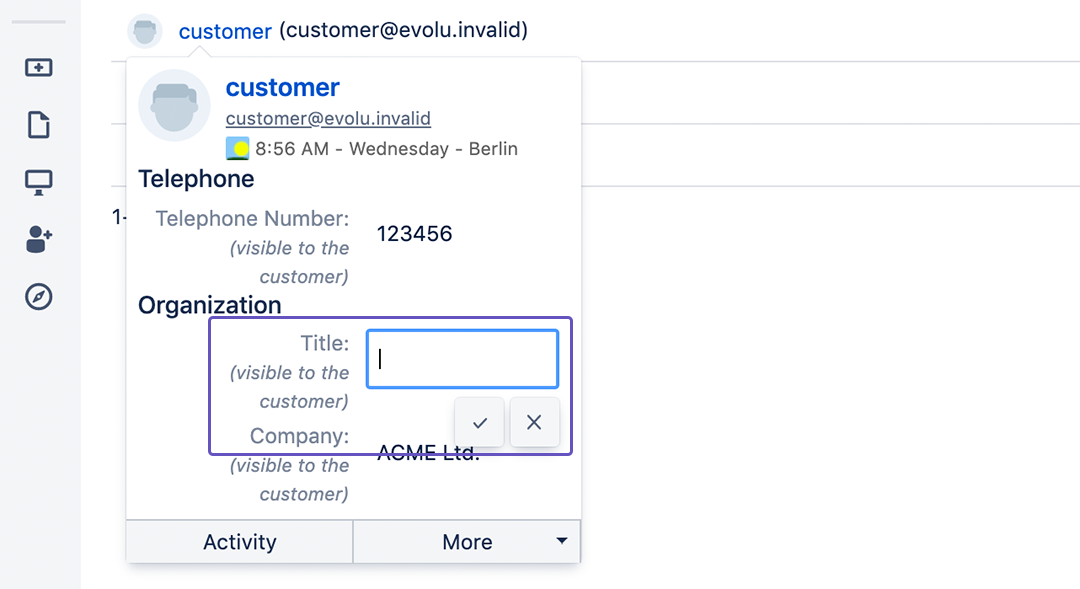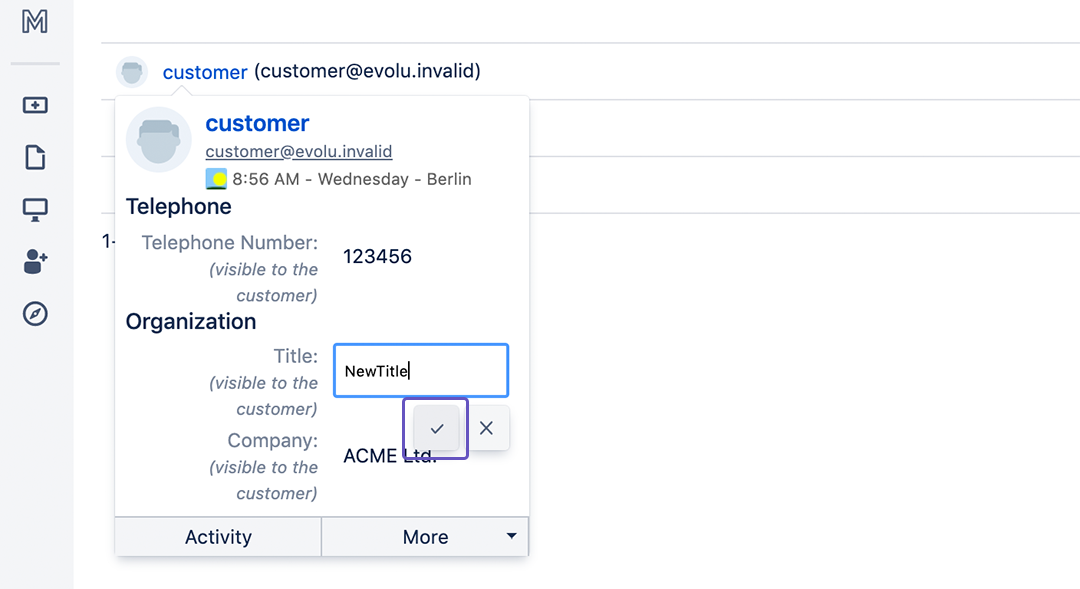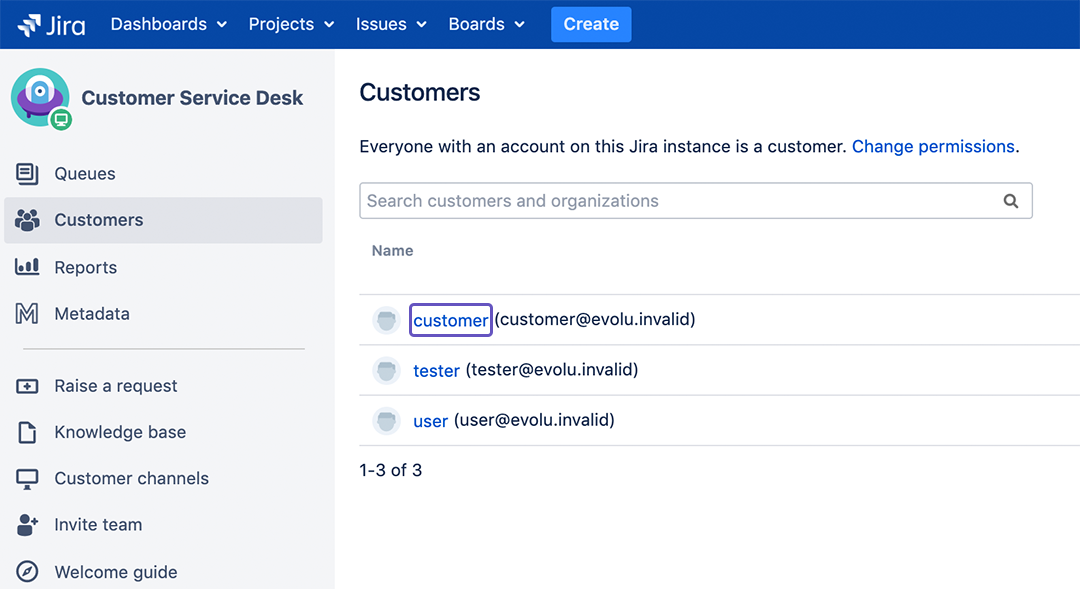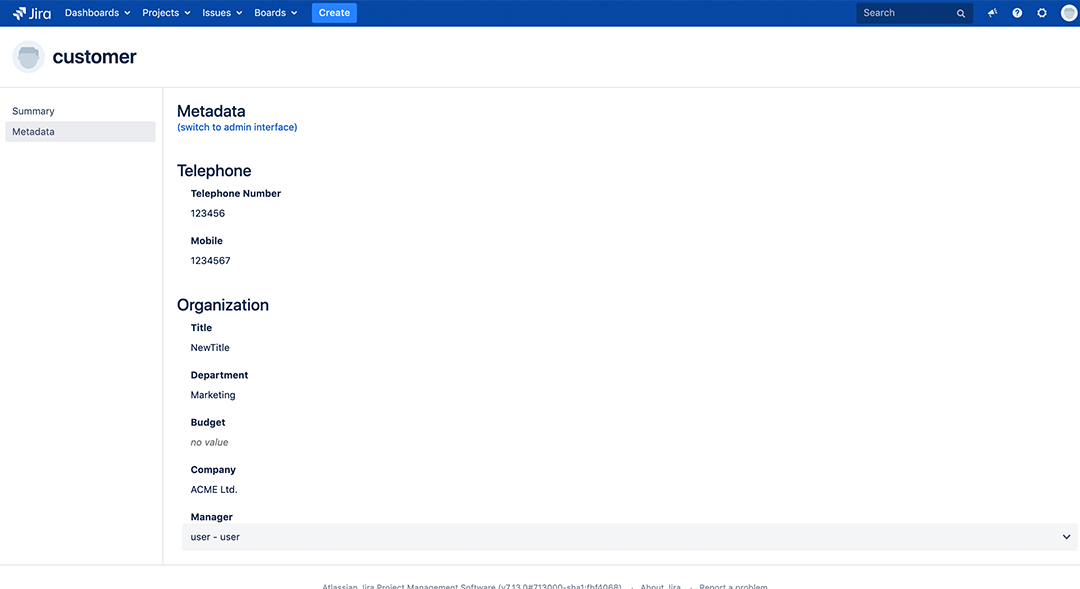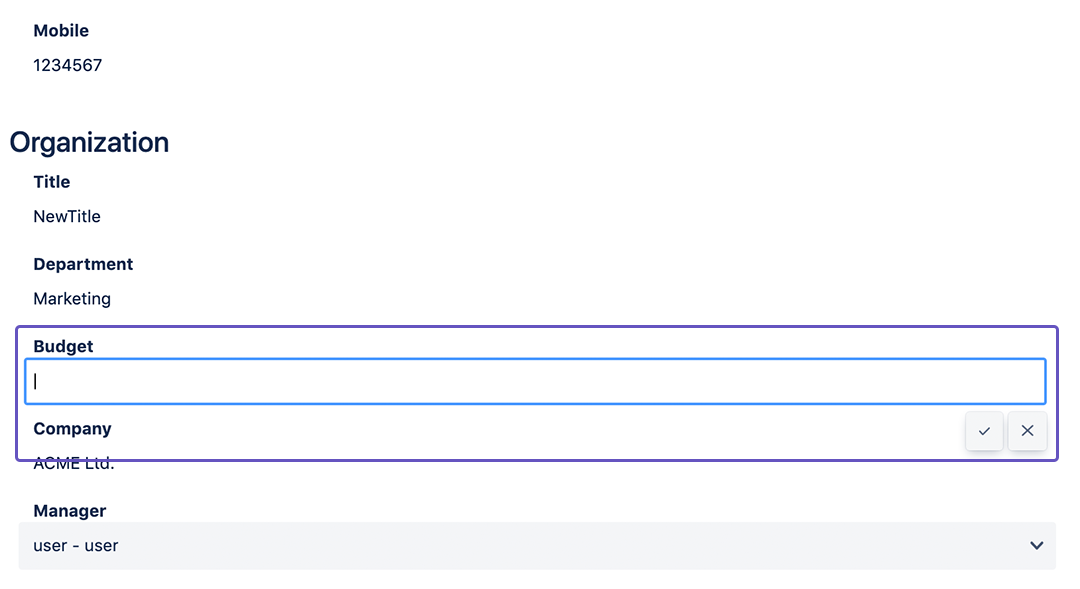...
- Configure Customer Screen as defined or ask your administrator to configure the Customer Screen.
How-to customize the Metadata Customer Screen as Jira-Administrator - Within your SD Project open Customers.
- To see a Customers Metadata mouse over his/her name.
- You can now edit the Metadata by clicking on it.
- Save the new Metadata by clicking on the check mark or anywhere on the hover menu.
...
- To see and change even more Metadata click on the Customers name.
- Now you can see all the Metadata of this Customer.
- To change Matadata simply click on it, change it and save by clicking on the check mark or anywhere on the page (exept the x for cancel).
Related articles
| Filter by label (Content by label) | ||||||||||||||||||
|---|---|---|---|---|---|---|---|---|---|---|---|---|---|---|---|---|---|---|
|
...