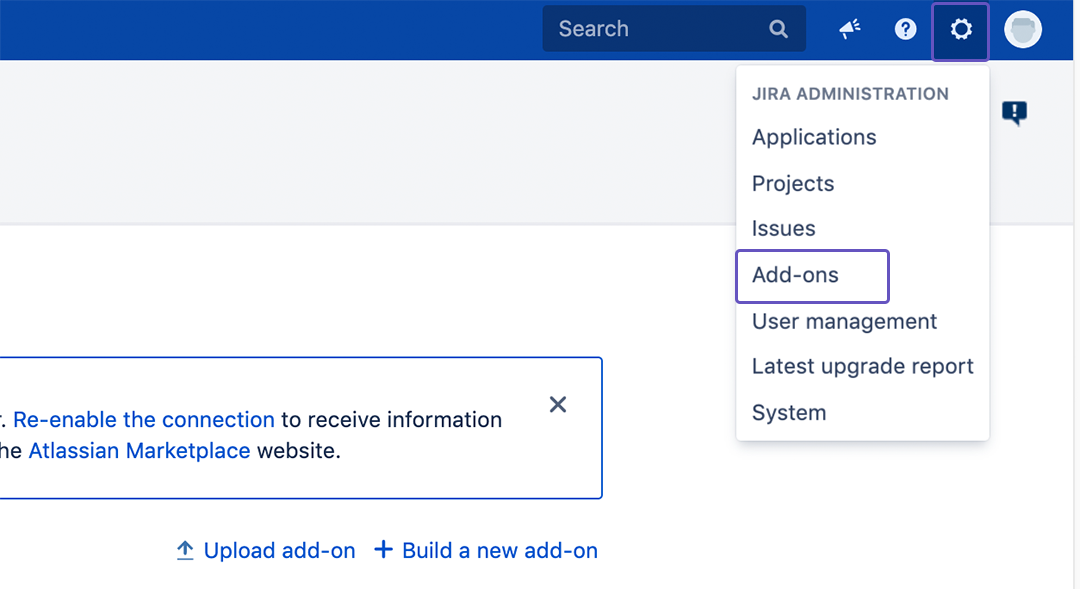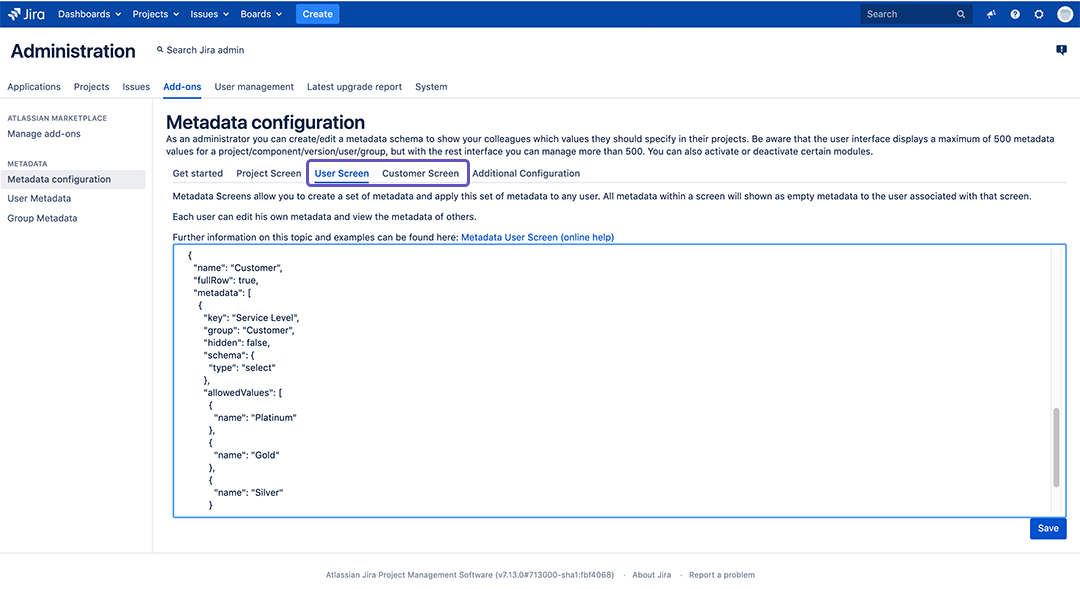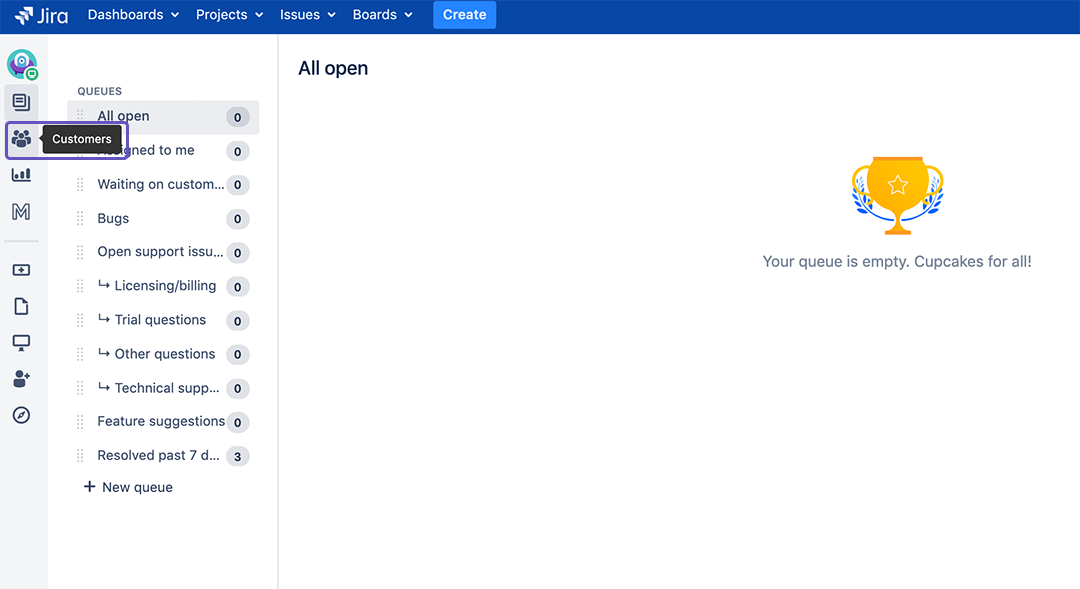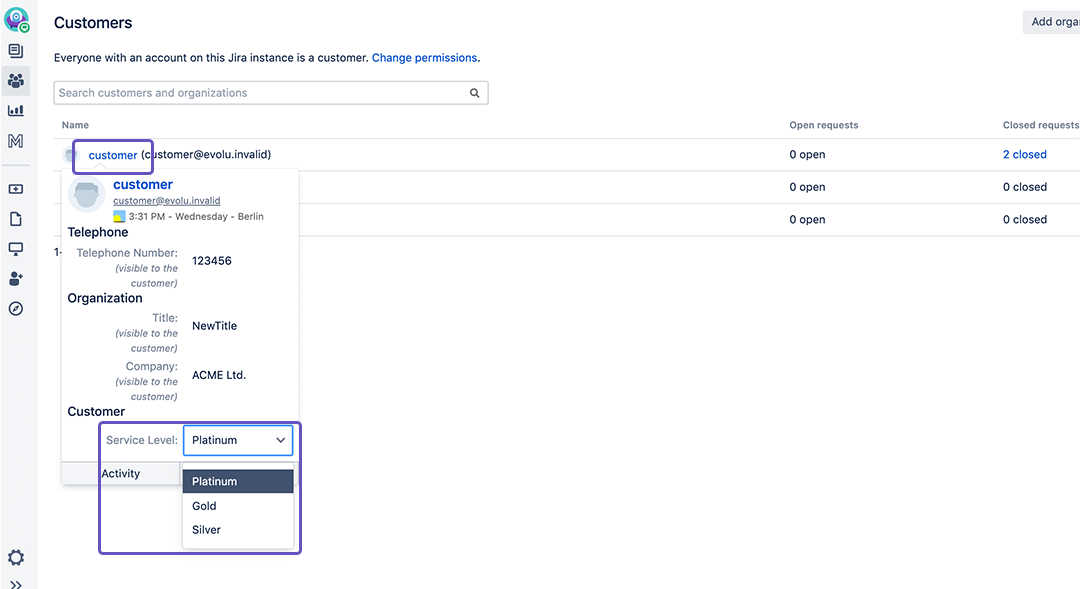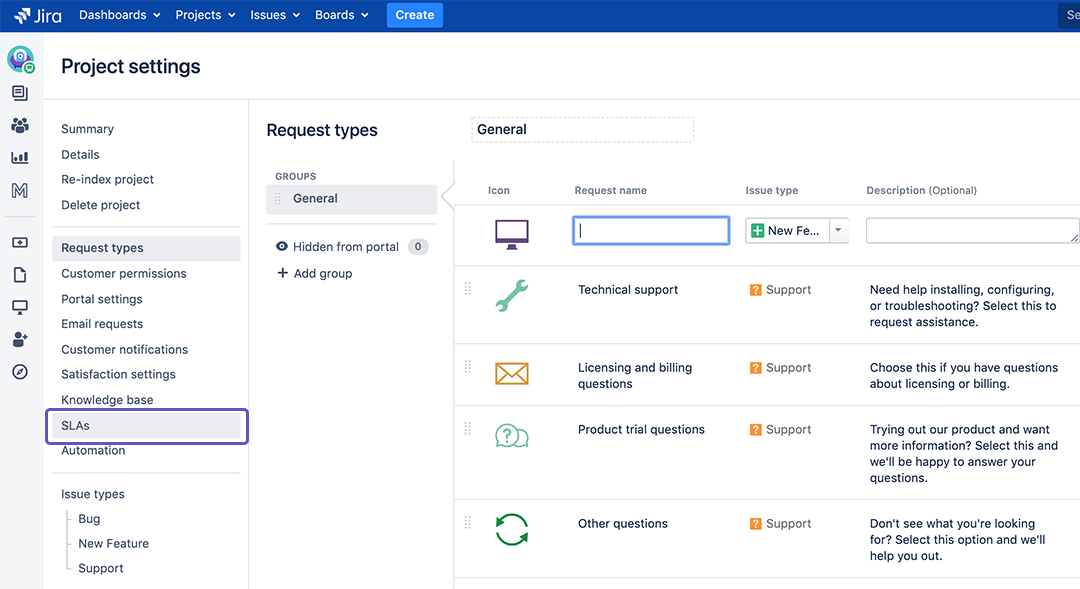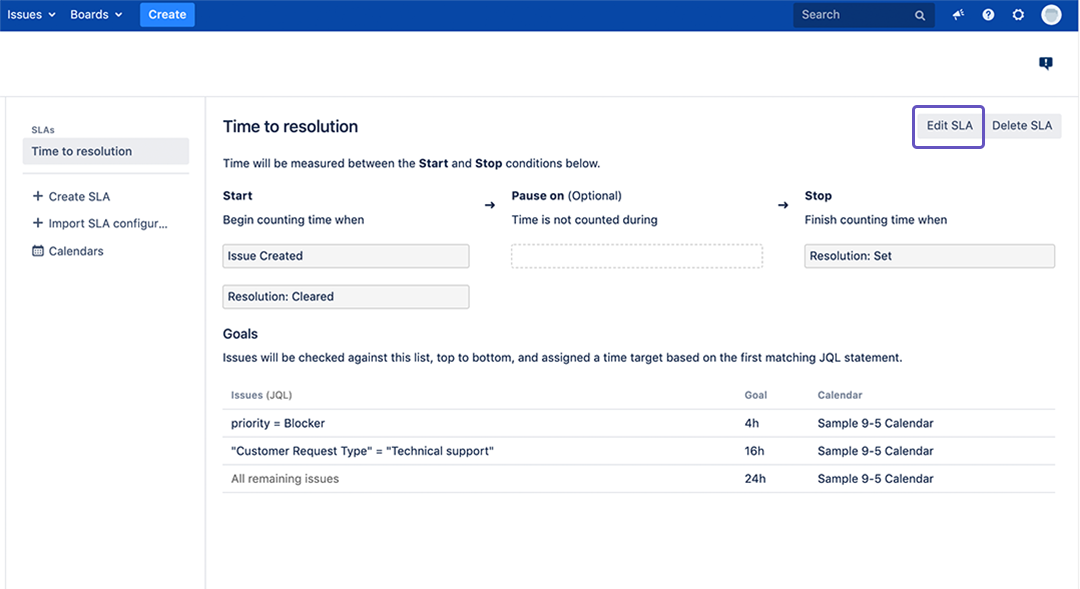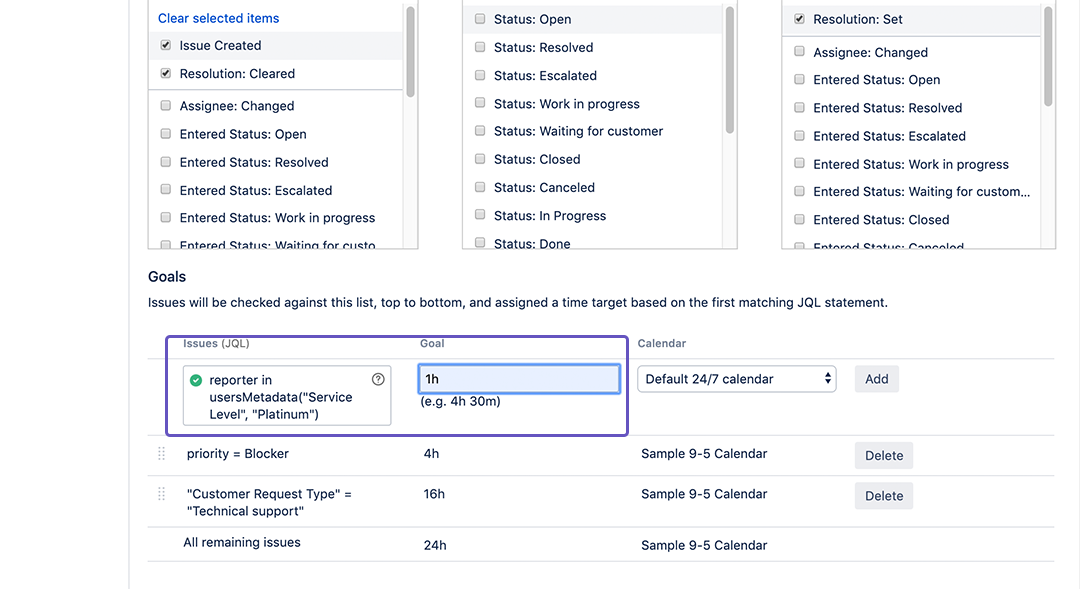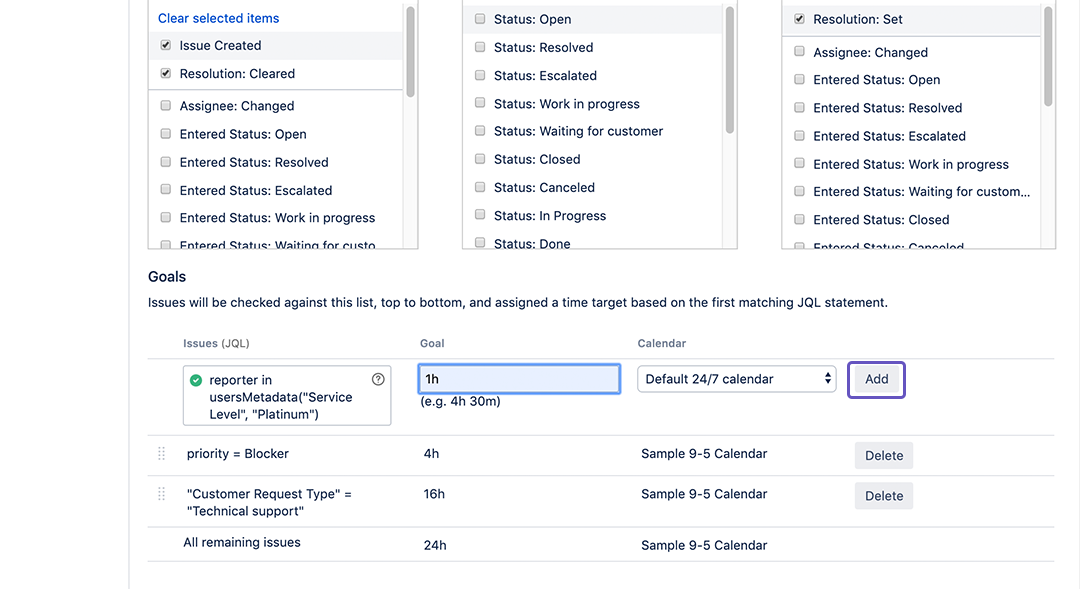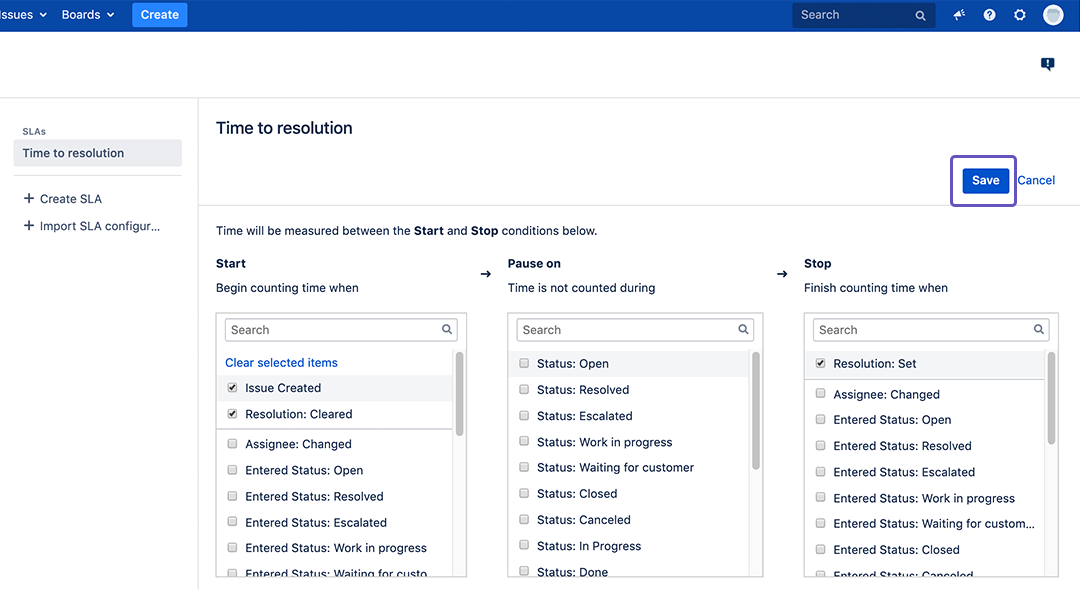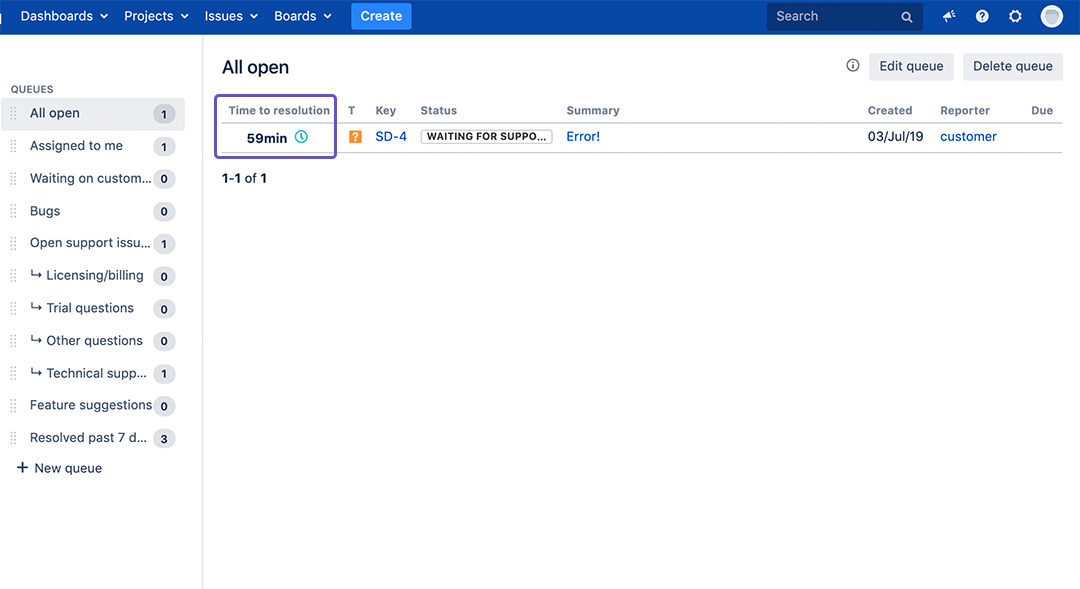This How-to will show you how you can use user based Metadata to step up your service game by adding Service Levels.
If you are not sure what Service Levels are, you can learn more about Service Levels here.
Instructions
Add Service Levels to the Metadata Customer & User Screen
- Login to your Jira account.
- Click on the ⚙️ Settings Button on the top right corner and chose Add-ons.
- Click on Metadata configuration.
- Change the User Screen and Customer Screen to include a Service Level by adding the following to the existing configuration:
| Code Block | ||
|---|---|---|
| ||
{
"key": "Company",
"group": "Customer",
"hidden": false,
"schema": {
"type": "string"
}
},
{
"key": "Service Level",
"group": "Customer",
"hidden": true,
"schema": {
"type": "select"
},
"allowedValues": [
{
"name": "Platinum"
},
{
"name": "Gold"
},
{
"name": "Silver"
}
]
}
]
}
|
| Info |
|---|
| In our example we set "hidden" to "true" for the Service Level. If you set "hidden" to "false" the Customer will be able to see his/her Service Level on his/her profile. |
You can learn more about how to customize the Metadata User Screen here.
Set the Service Level for your Customer
- Go to a project and click on Customers.
Mouse over will show you the Metadata hover menu. Here you can set the Customers Service Level. (Or click on the Customers name to change the Service Level there.)
Create a Service Level Goal for the Service Level Metadata
- Click on the ⚙️ Project Settings Button in the bottom left corner.
- Click on SLAs.
Click on Edit SLA.
Scroll down to Goals. Here you can search for issues with JQL and set a goal for them. For example:
Code Block title JQL reporter in usersMetadata("Service Level", "Platinum")If you set the goal for this JQL to 1h (1 hour) all Issues from Service Level Platinum Customers will have set the time to resolution to 1 hour.
- Click on Add, scroll up and click on Save.
To learn more about check out this article on how to set up Service Levels.
Now whenever a Customer with the Service Level Platinum creates a new issue, it will come with the set goal of (in our case) 1 hour to resolution.
Related articles
| Filter by label (Content by label) | ||||||||||||||||||
|---|---|---|---|---|---|---|---|---|---|---|---|---|---|---|---|---|---|---|
|
| Page Properties | ||
|---|---|---|
| ||
|