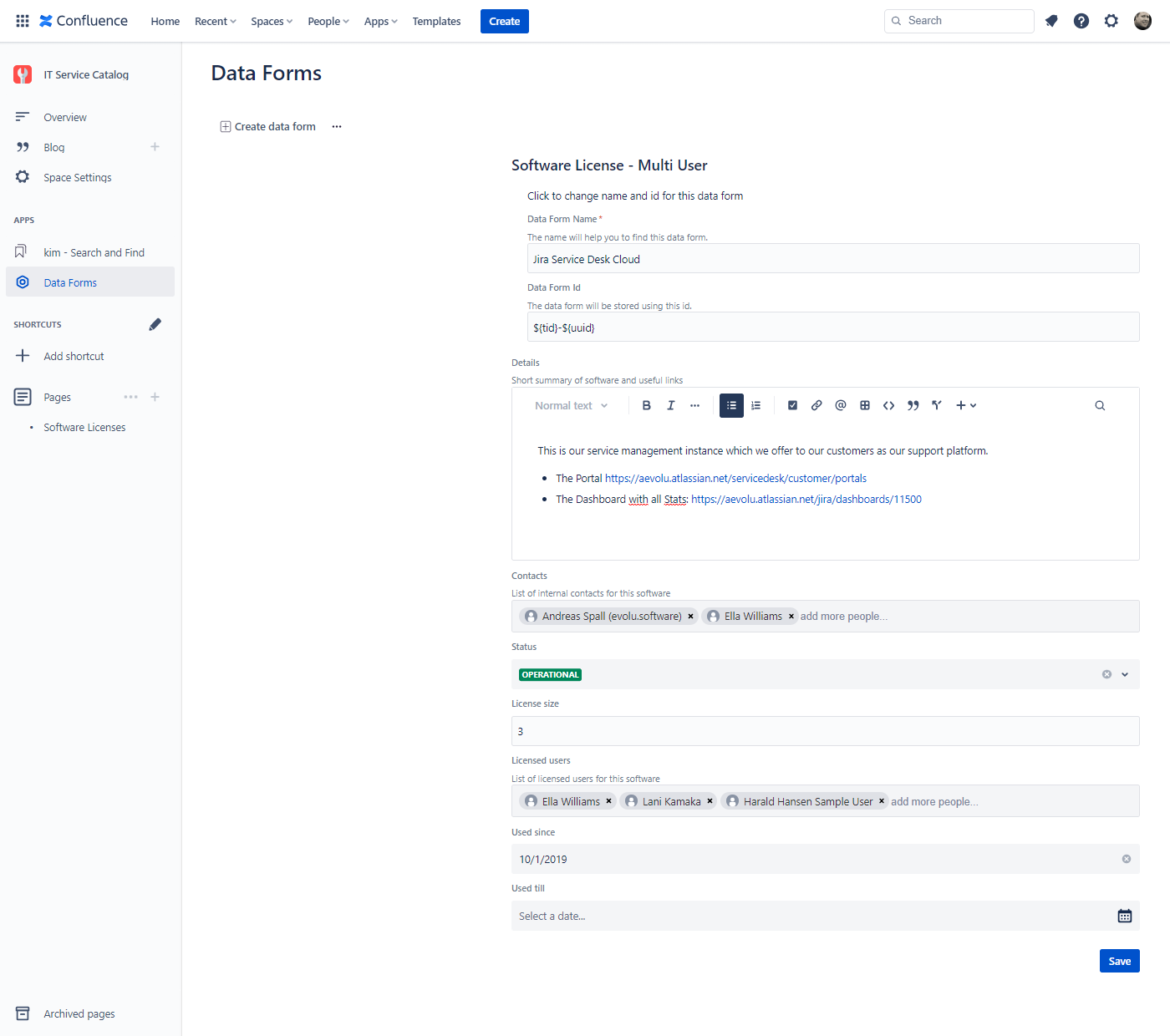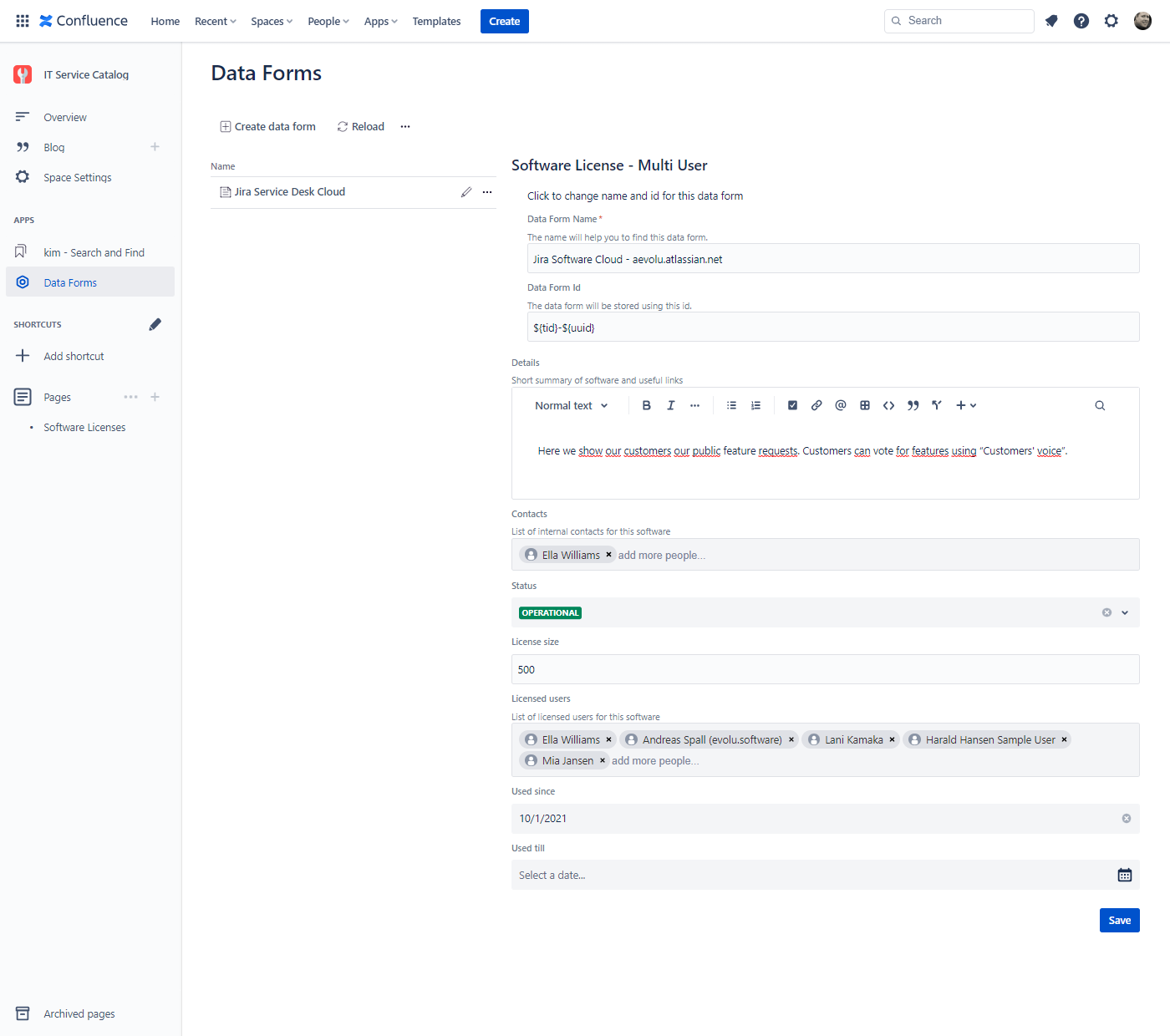| Panel | ||
|---|---|---|
| ||
It can be difficult to keep track of all your tools as the number of licensed software in your organization grows. This sample shows you how to manage all your software tools and licenses with data forms. |
| Info |
|---|
Precondition Import the following templates (Data Forms templates - How to export and import templates ):
Ensure you have created the following Fields (Data Forms fields - How to create, customise and delete Data Form fields)
|