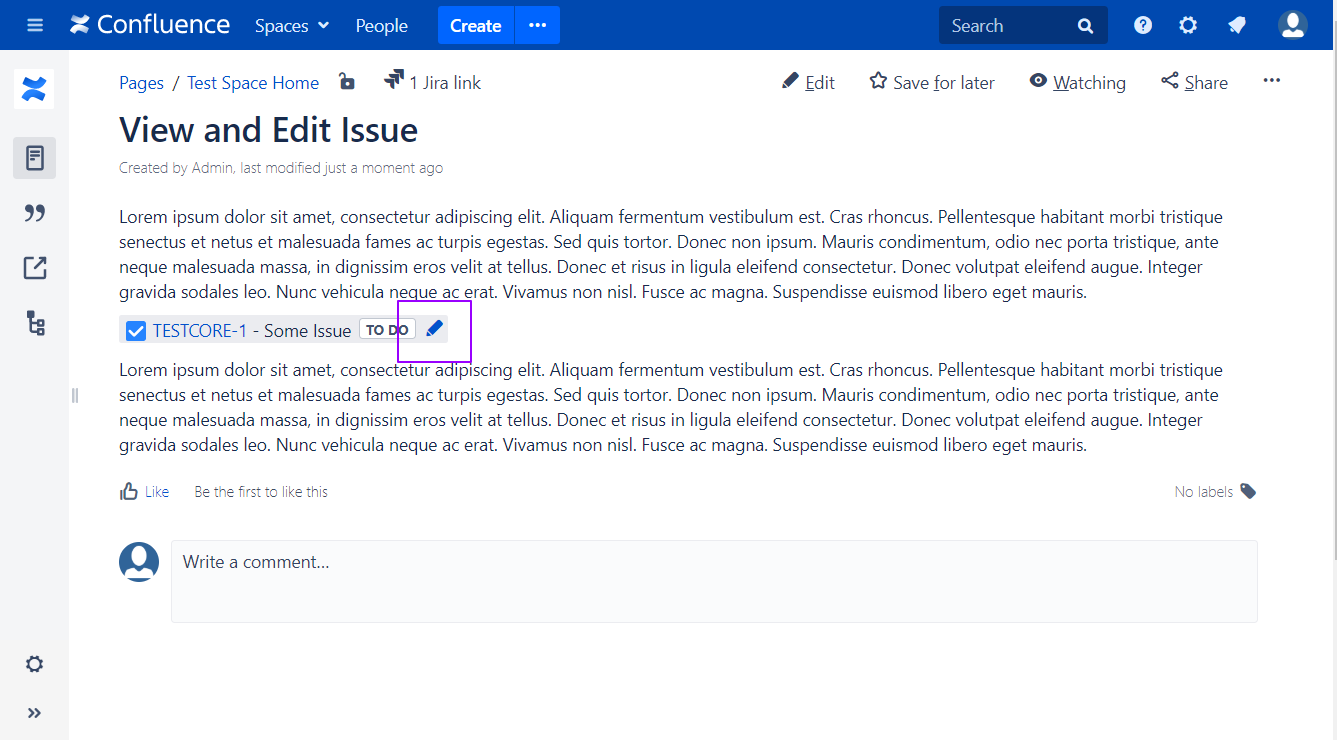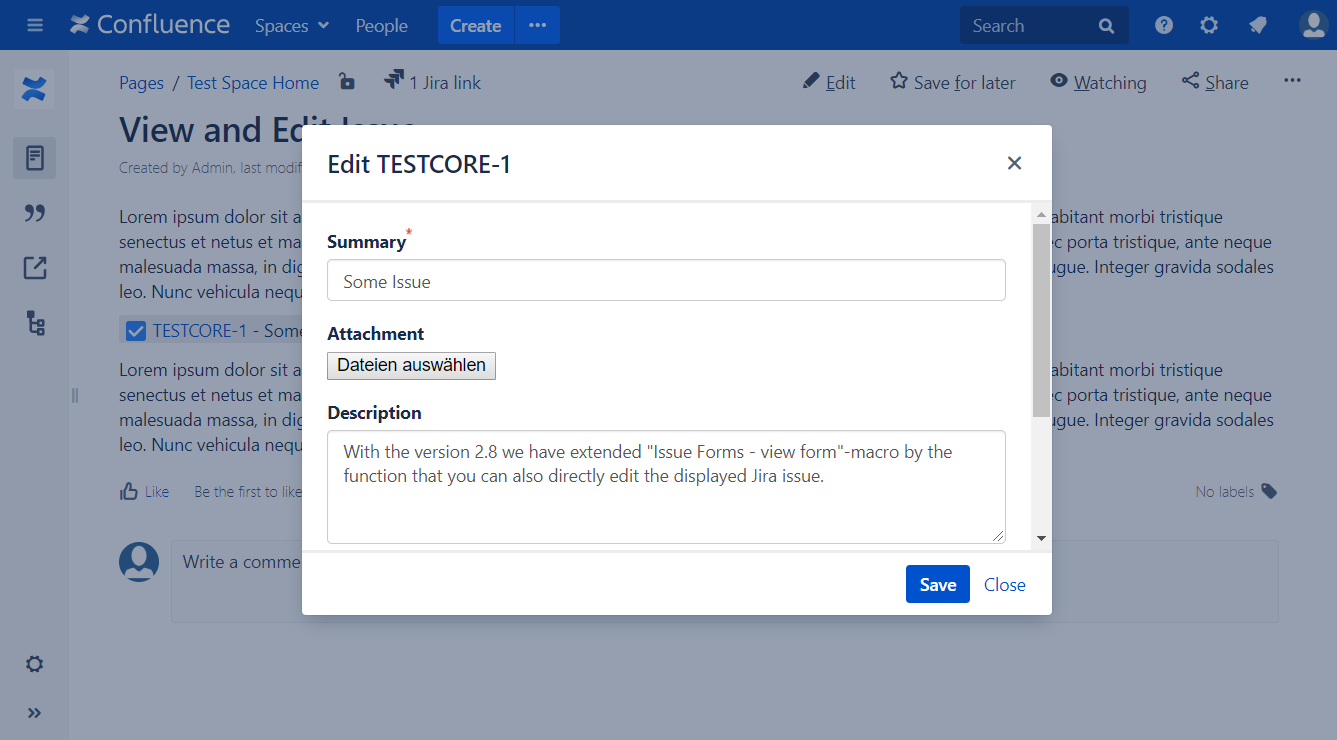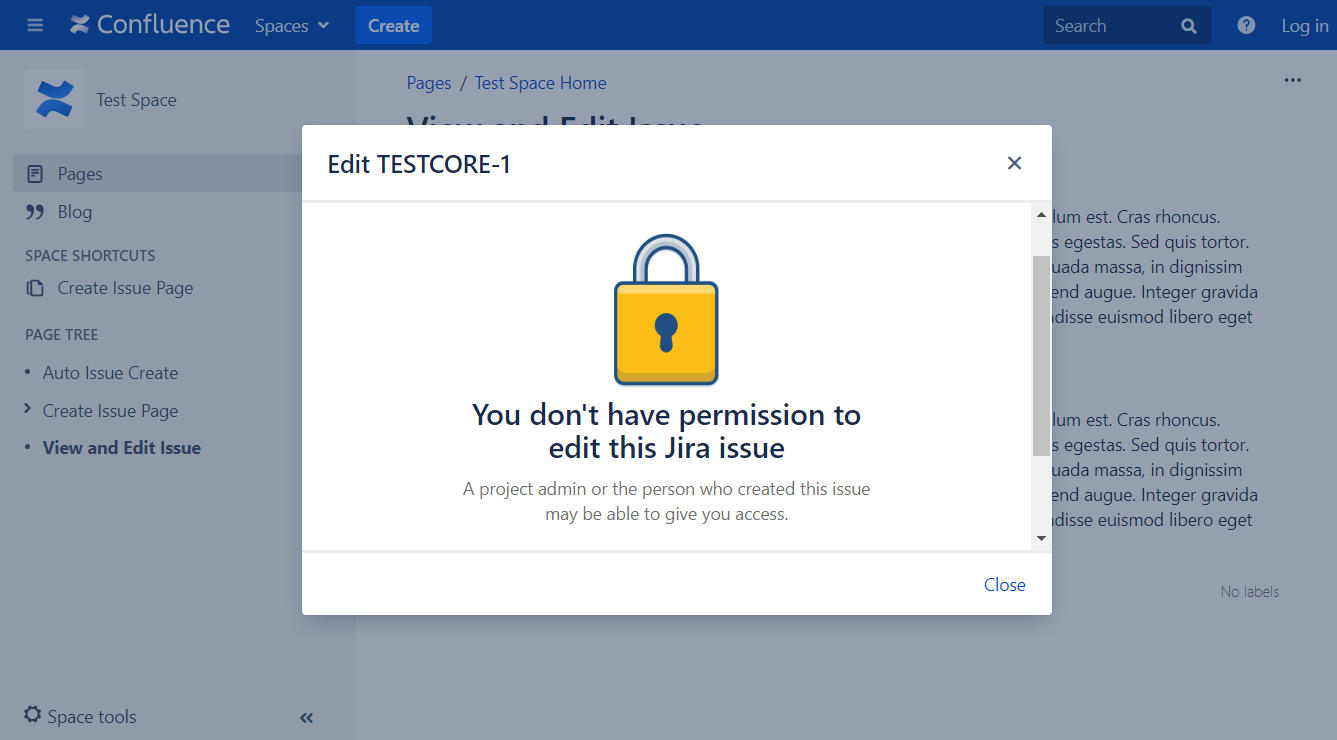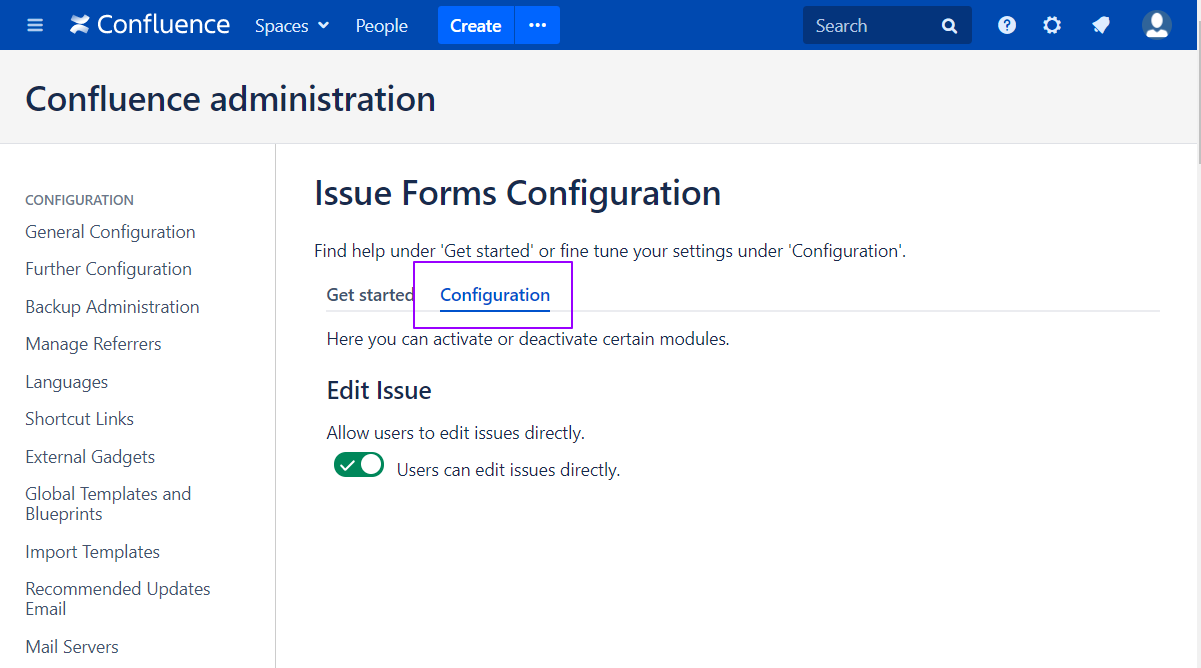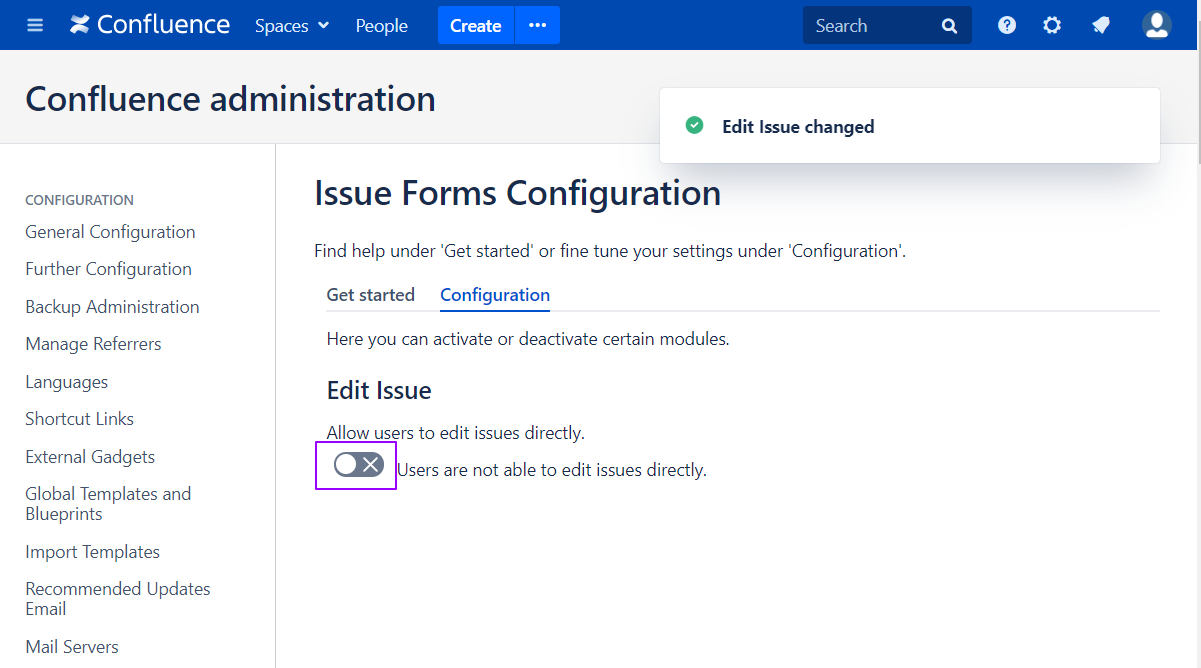| Info |
|---|
This feature requires Issue Forms for Confluence version 2.0 11 or higher |
From time to time it is not necessary that the user can change some or more values while creating an issue. In this case, you can predefine the value of a field and hide the field. The specified value is then transferred directly when the Jira issue is created.With version 2.8 we have extended the Issue Forms - view form-macro so that you can directly edit the displayed Jira issue (see: How-to view details of a specific Jira issue).
We have extended this function by adding an Edit button to every Jira-macro. After pressing the Edit button, the editing rights for this Jira issue will be checked for the current user. (This check could be done in advance. However during our tests this led to many unnecessary requests between Confluence and Jira. For this reason we decided against a pre-check.)
Step-by-step
...
for Confluence Users
- Open
...
- a page that contains a Jira-macro. If you click on the pencil icon a dialog will open.
- Now you can edit and save the Jira issue.
- You will see the following dialog if you don't have permission to edit.
Step-by-step for Confluence Administrators to disable/enable the one click edit
- Open the Issue Forms Configuration section within Confluence Administration and select the Configuration Tab.
- Toggle the Edit Issue from Users can edit issues directly to Users are not able to edit issues directly or vice versa.
Related articles
| Filter by label (Content by label) | ||||||||||||||||||
|---|---|---|---|---|---|---|---|---|---|---|---|---|---|---|---|---|---|---|
|
...