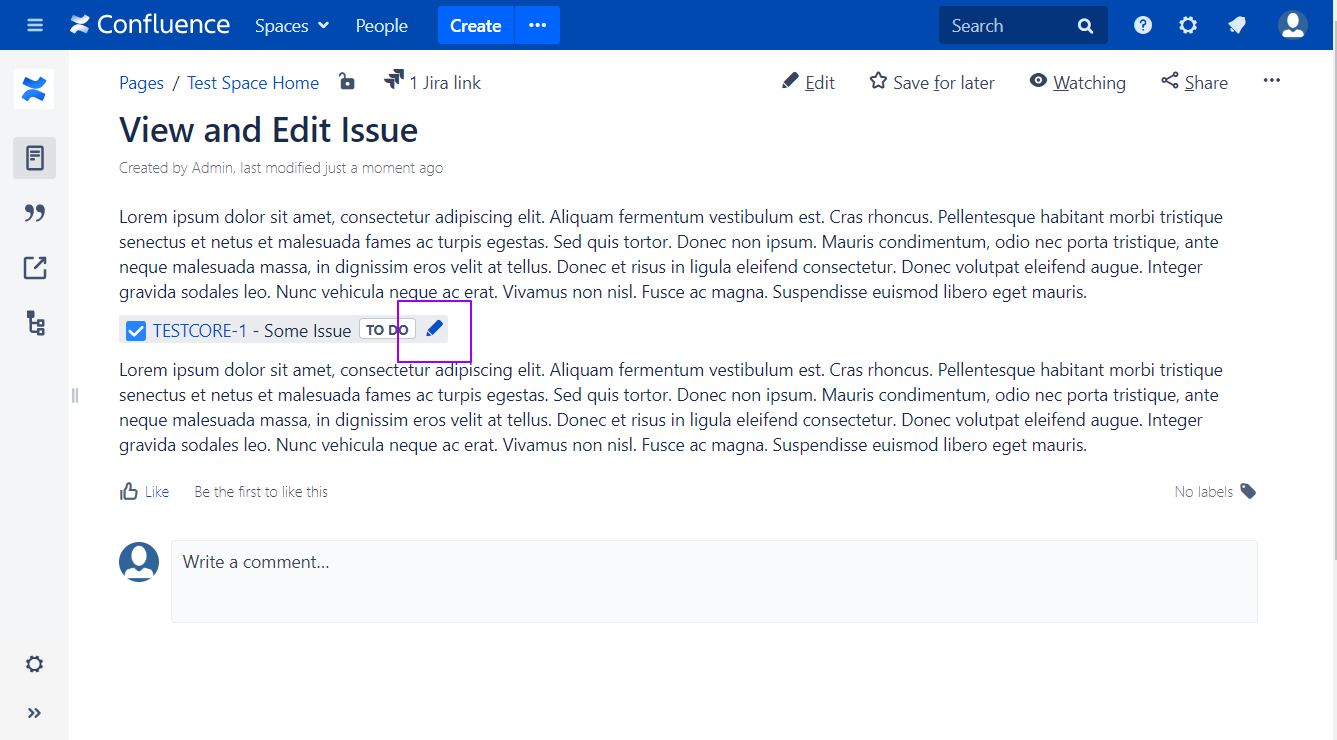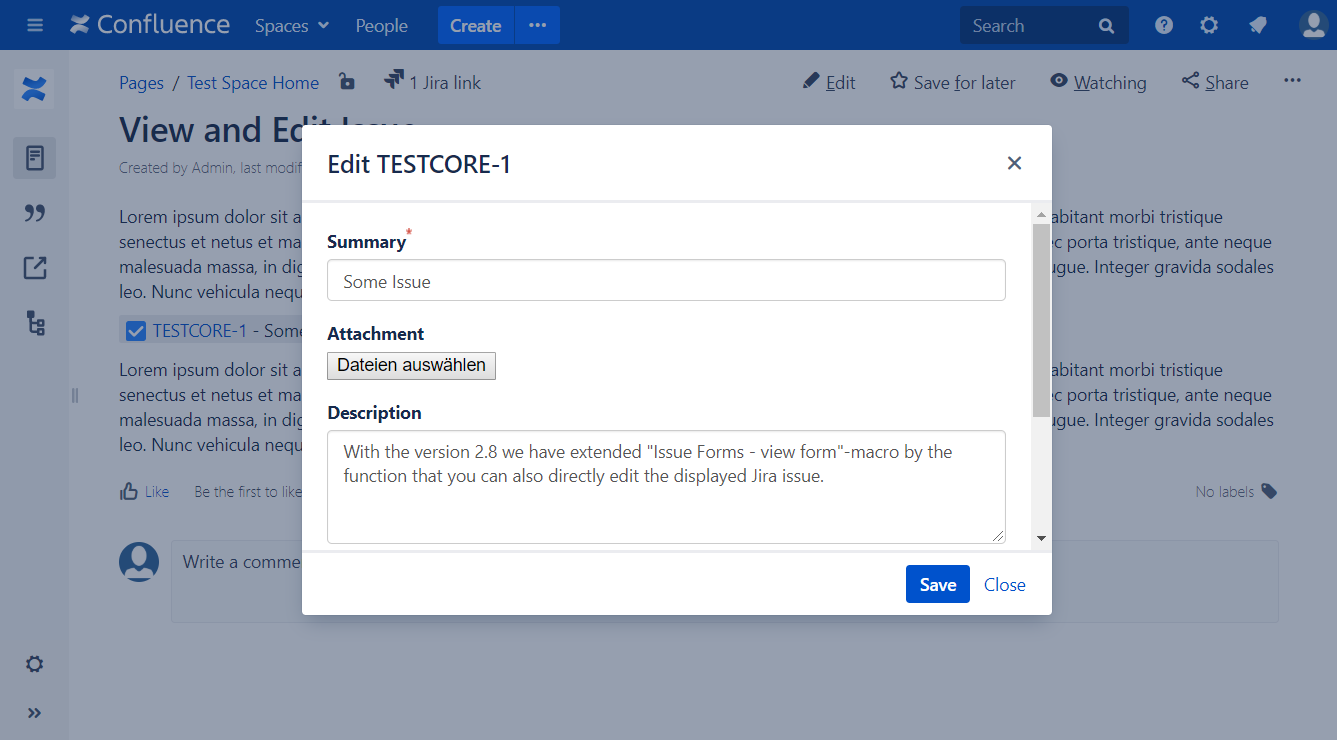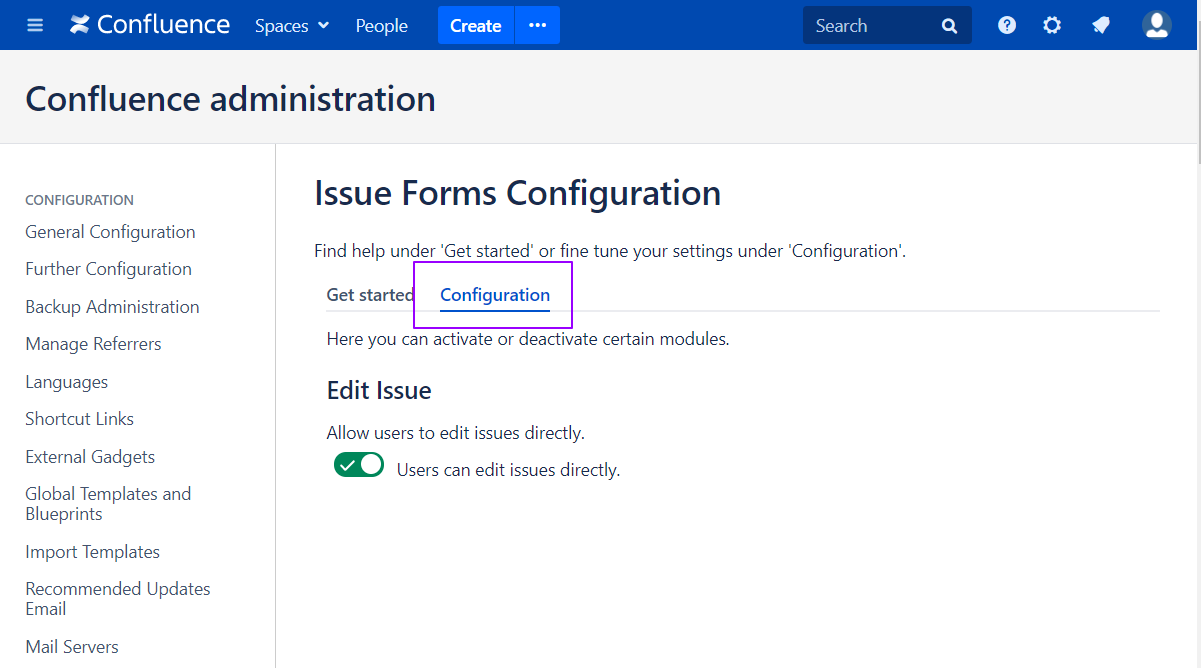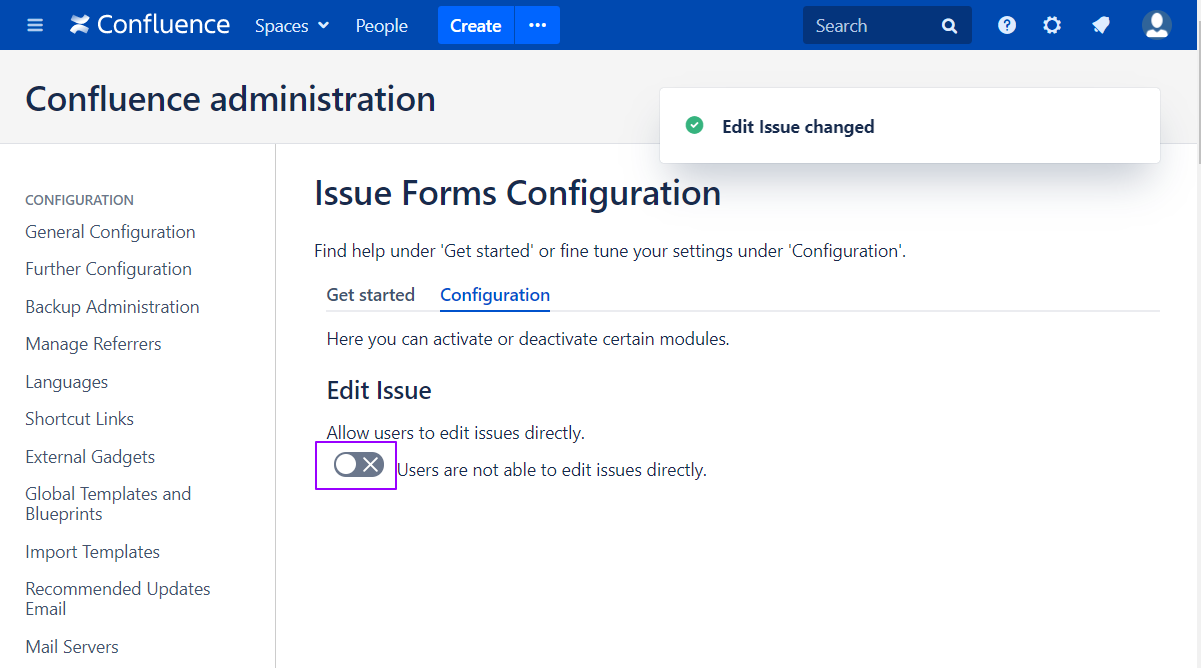/
How-to edit Jira Issues with one click
How-to edit Jira Issues with one click
This feature requires Issue Forms for Confluence version 2.11 or higher
With version 2.8 we have extended the Issue Forms - view form-macro so that you can directly edit the displayed Jira issue (see: How-to view details of a specific Jira issue).
We have extended this function by adding an Edit button to every Jira-macro. After pressing the Edit button, the editing rights for this Jira issue will be checked for the current user. (This check could be done in advance. However during our tests this led to many unnecessary requests between Confluence and Jira. For this reason we decided against a pre-check.)
Step-by-step for Confluence Users
- Open a page that contains a Jira-macro. If you click on the pencil icon a dialog will open.
- Now you can edit and save the Jira issue.
- You will see the following dialog if you don't have permission to edit.
Step-by-step for Confluence Administrators to disable/enable the one click edit
- Open the Issue Forms Configuration section within Confluence Administration and select the Configuration Tab.
- Toggle the Edit Issue from Users can edit issues directly to Users are not able to edit issues directly or vice versa.
Related articles
, multiple selections available,
Related content
How-to use the "Issue Forms create form" as a button to create Jira issues
How-to use the "Issue Forms create form" as a button to create Jira issues
Read with this
How-to view details of a specific Jira issue
How-to view details of a specific Jira issue
More like this
Rest API - Metadata for Jira 5.3 pre-rendered
Rest API - Metadata for Jira 5.3 pre-rendered
More like this
Issue Forms for Confluence 101
Issue Forms for Confluence 101
Read with this
How-to upload attachments using Issue Forms for Confluence
How-to upload attachments using Issue Forms for Confluence
Read with this
How-to change the field order on the edit dialog
How-to change the field order on the edit dialog
More like this