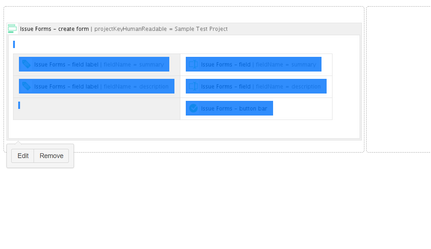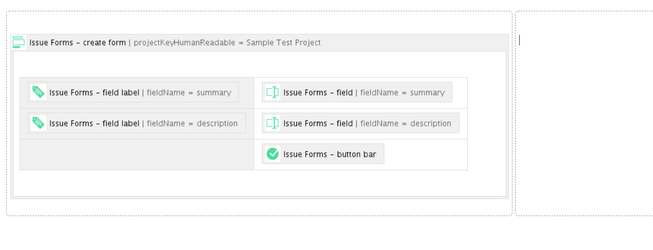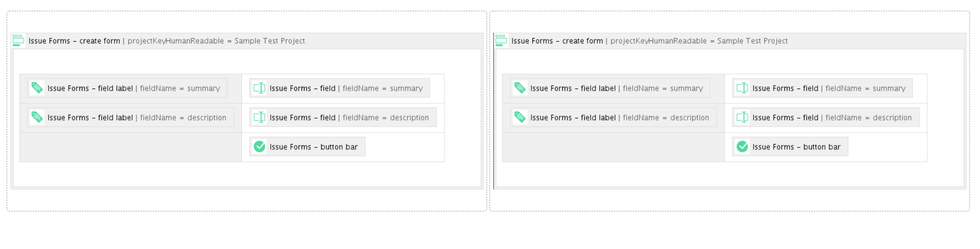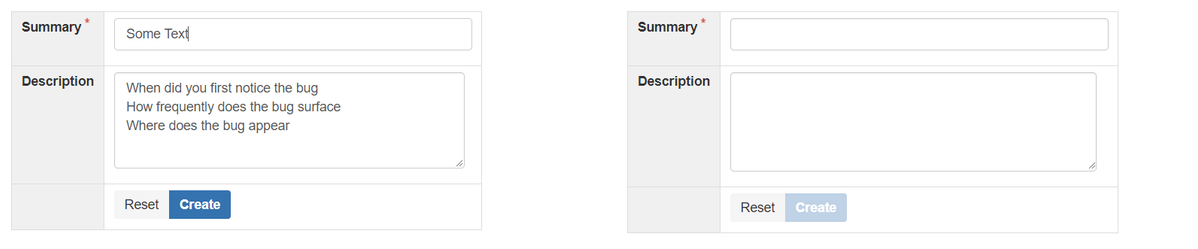How-to add more than one form
From time to time it is necessary to place more than one form on a page (e.g. one for Bugs and one for new Features).
Step-by-step guide
- Open the page in edit mode and click on the form you want to copy.
- Type Ctrl + C and place the cursor where you want to insert the form.
- Type Ctrl + V.
- Now you can set some default values and save the page.
Related articles
, multiple selections available, Use left or right arrow keys to navigate selected items