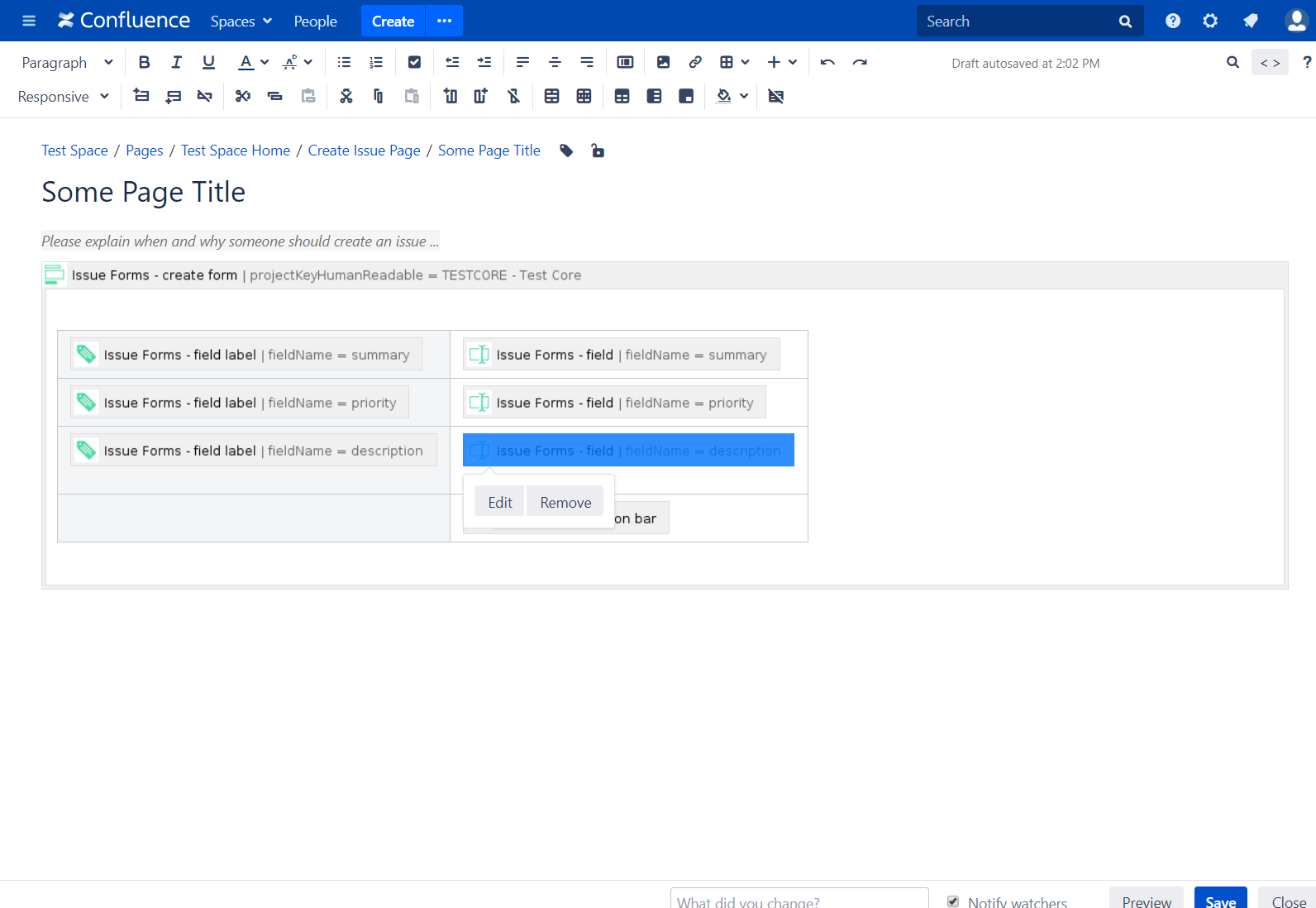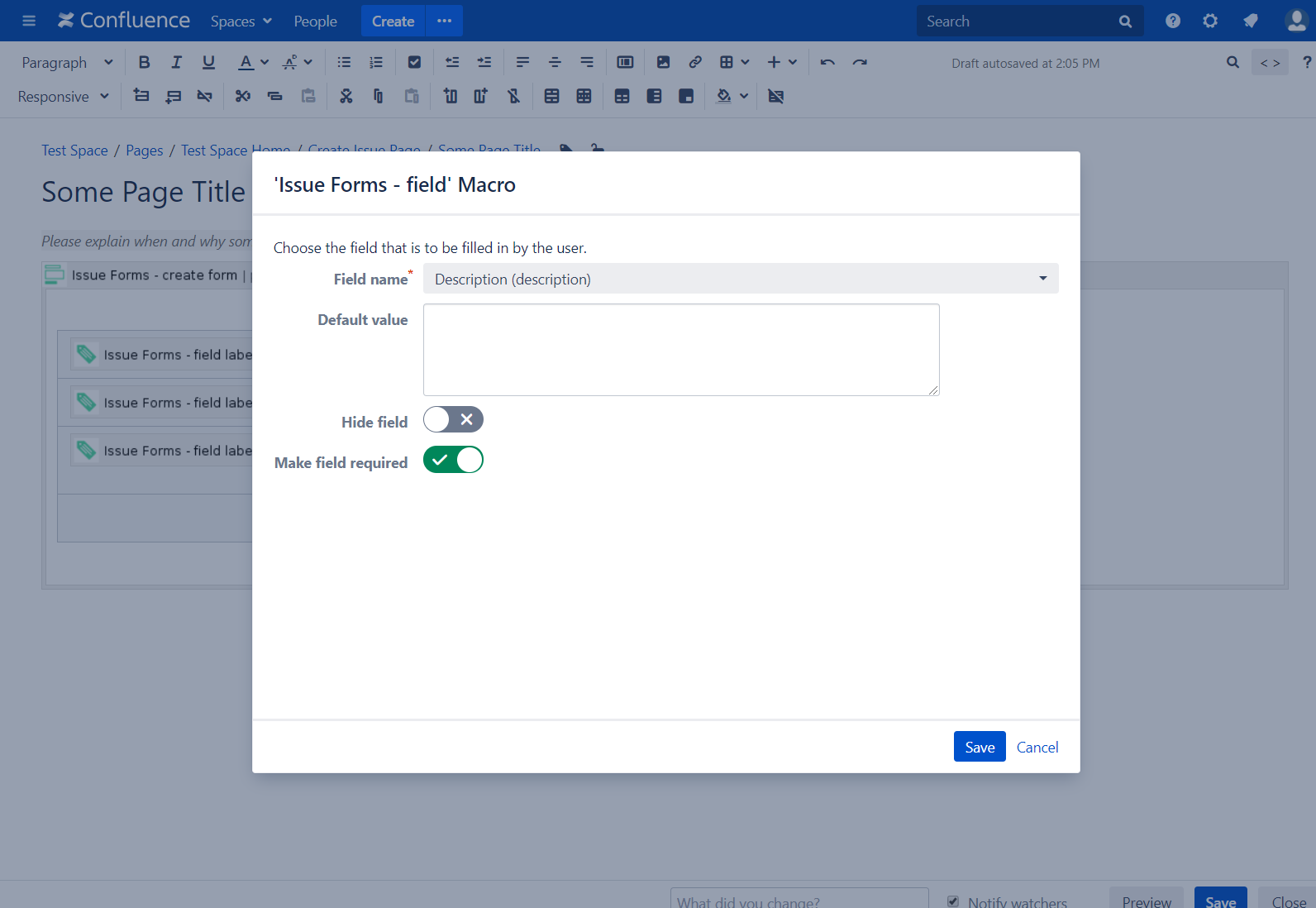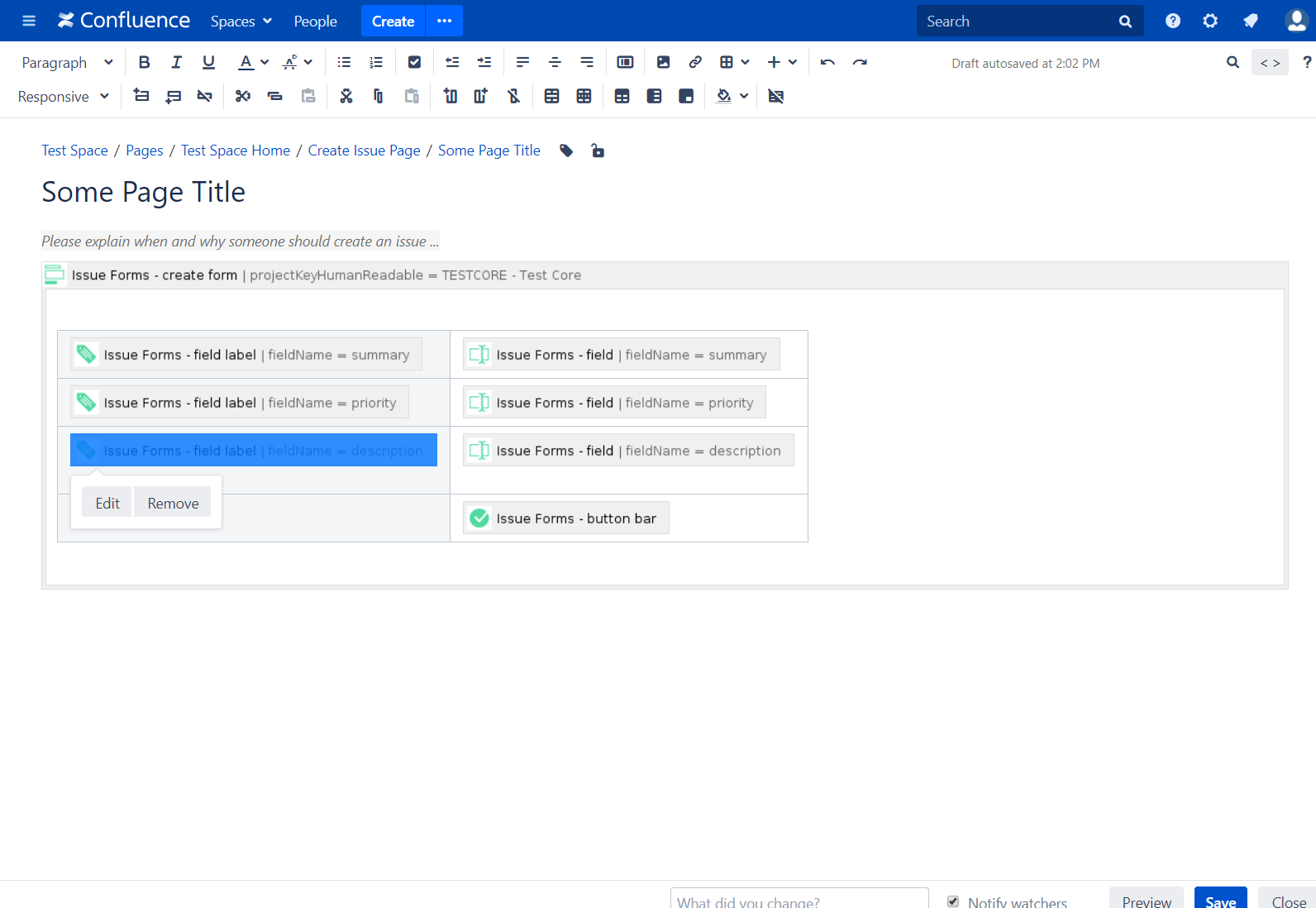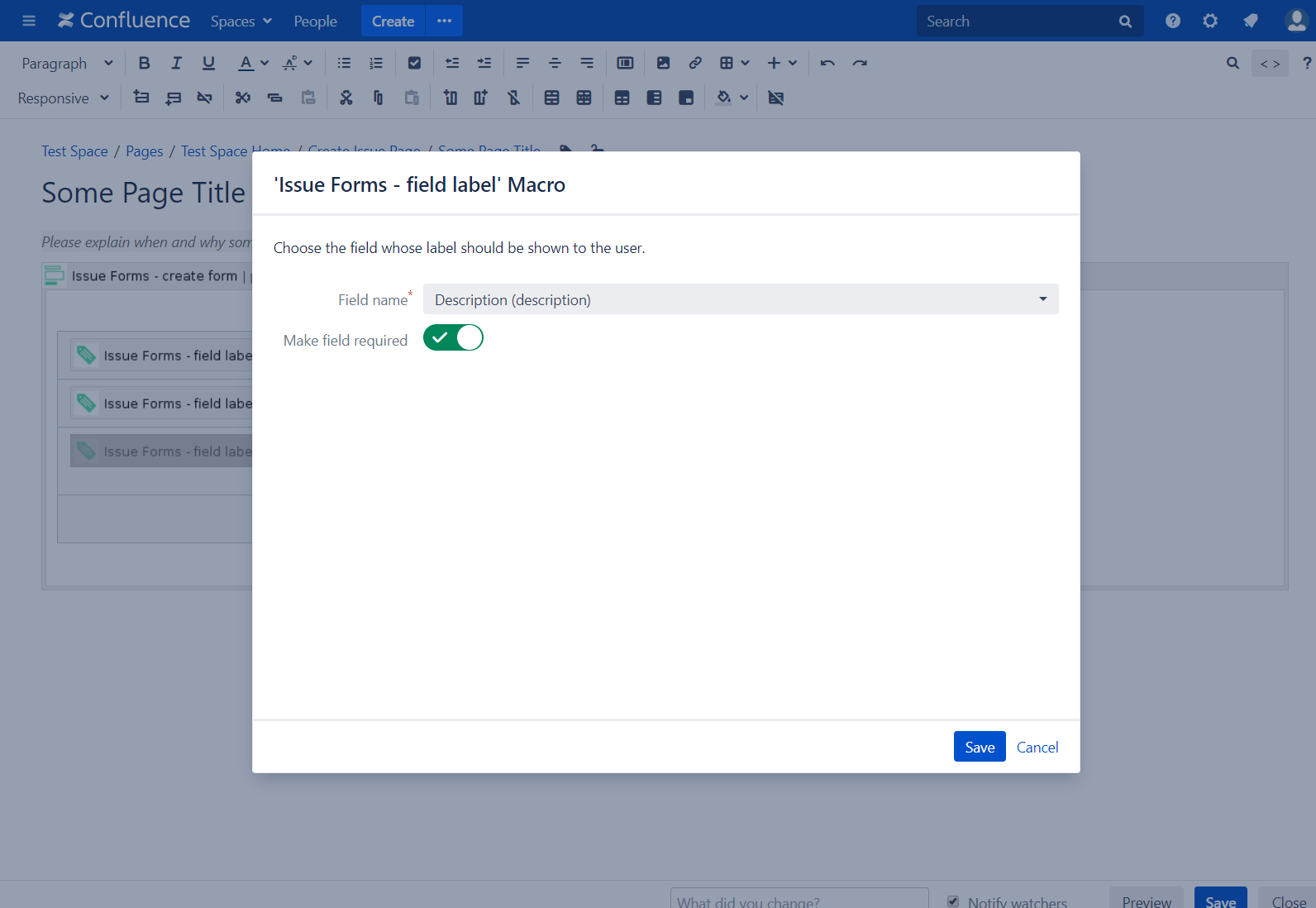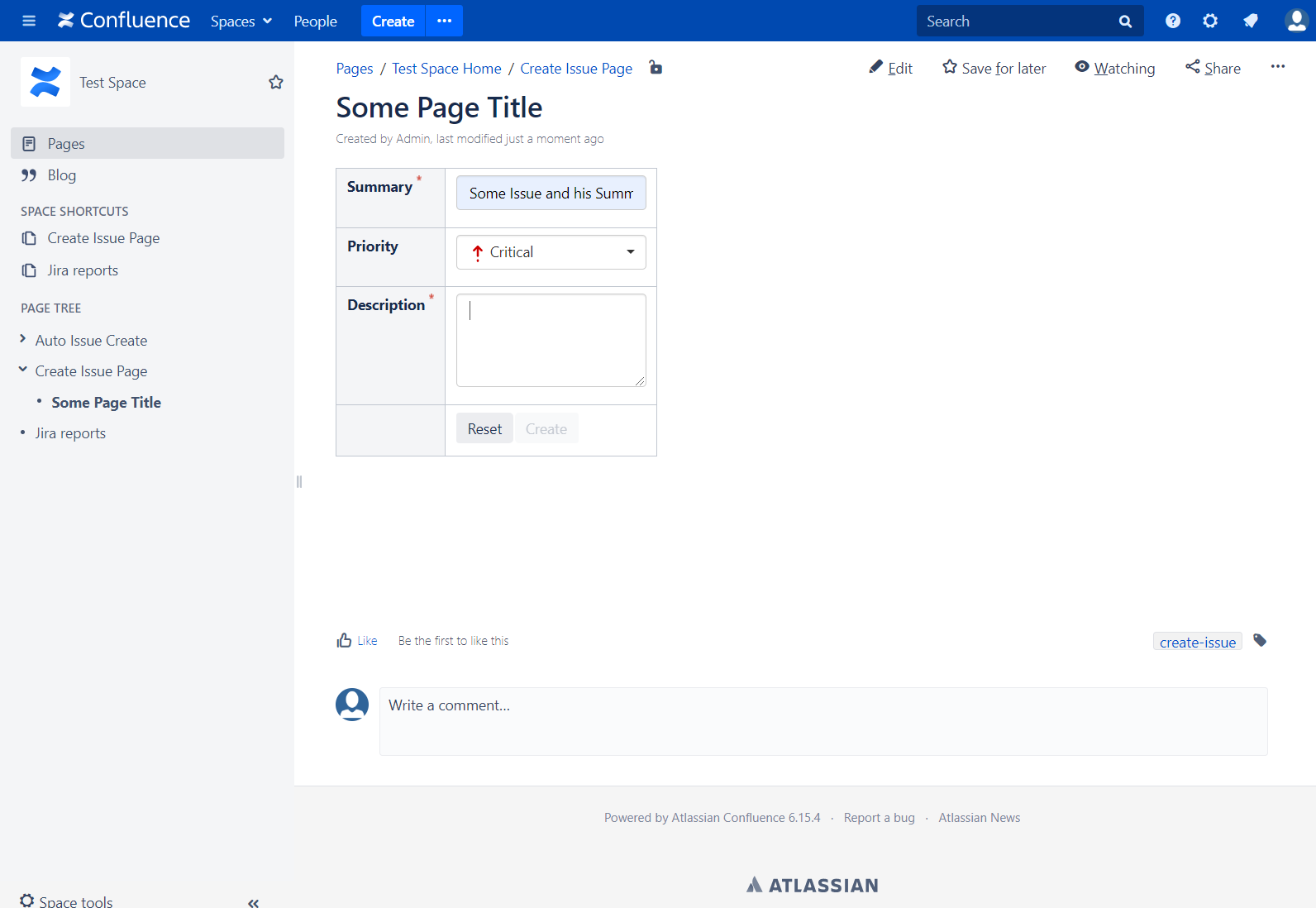/
How-to change non-mandatory fields to mandatory fields
How-to change non-mandatory fields to mandatory fields
This feature requires Issue Forms for Confluence version 2.9.0 or higher
Some of our customers requested the possibility to change non-mandatory fields to mandatory fields ( JINC-36 - Getting issue details... STATUS ).
Step-by-step guide
- Open the page in edit mode and click on the field (e.g. Description) you want to change from non-mandatory to mandatory.
- Toggle the Make field required to active and click Save.
- Click on the label of the modified field and then select Edit.
- Toggle the Make field required to active and click Save.
- As you can see, the field (Description) is now required.
Related articles
, multiple selections available,
Related content
How-to hide a field
How-to hide a field
Read with this
How-to change the field order on the automatically rendered create form
How-to change the field order on the automatically rendered create form
More like this
How-to change the field order on the edit dialog
How-to change the field order on the edit dialog
More like this
How-to change format of a label or field
How-to change format of a label or field
More like this
Data Forms templates - How to create, customise and delete Data Form templates
Data Forms templates - How to create, customise and delete Data Form templates
More like this
Requirements Method ICE
Requirements Method ICE
More like this