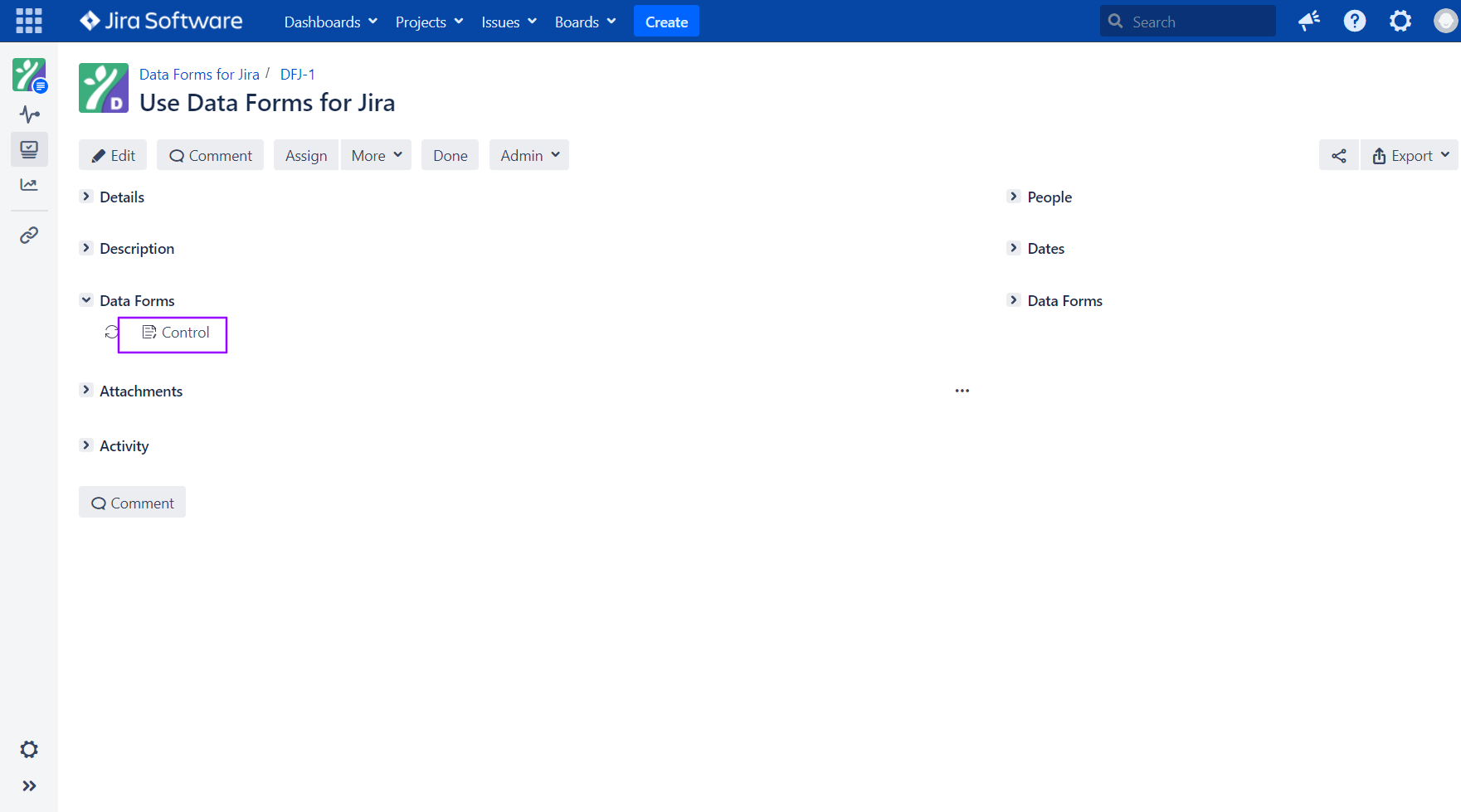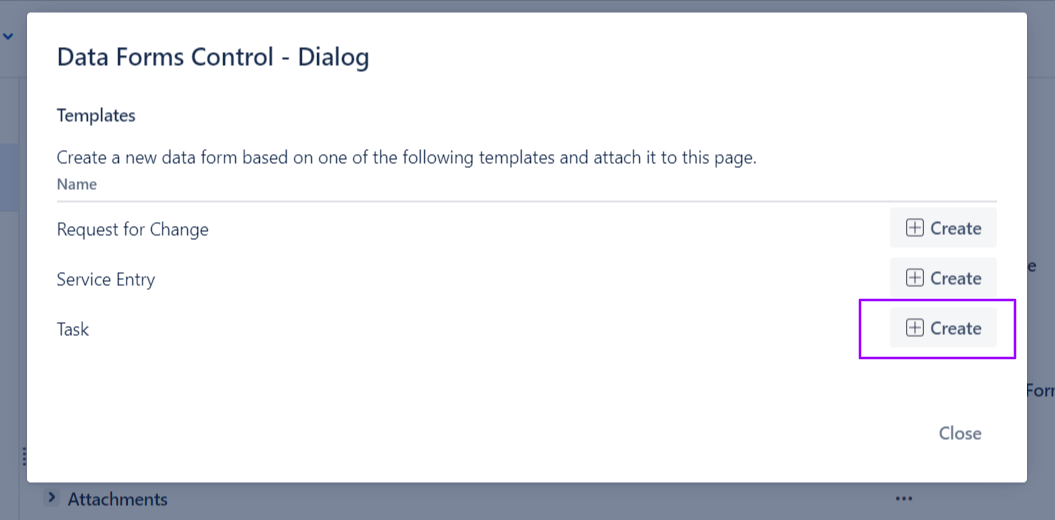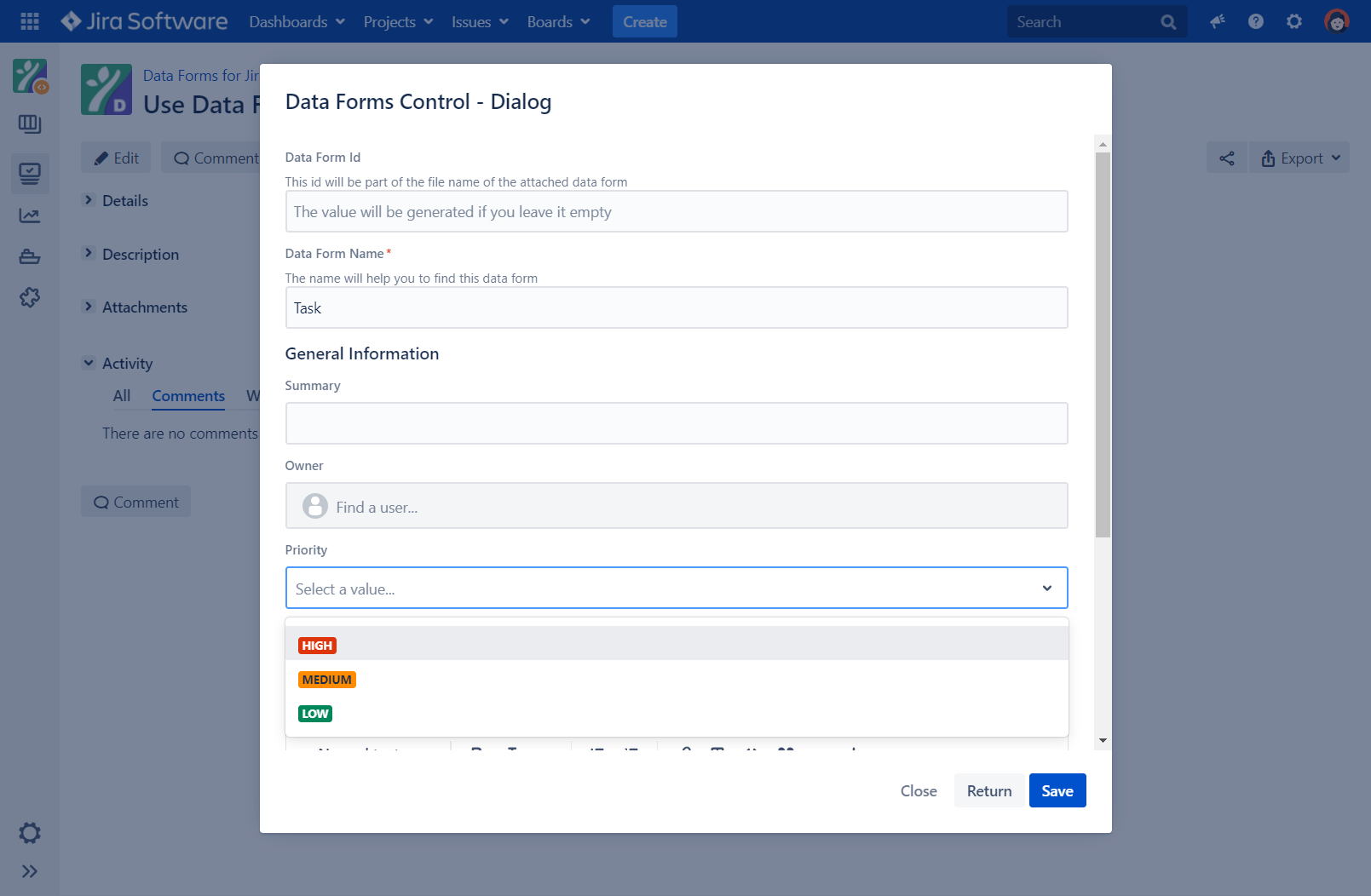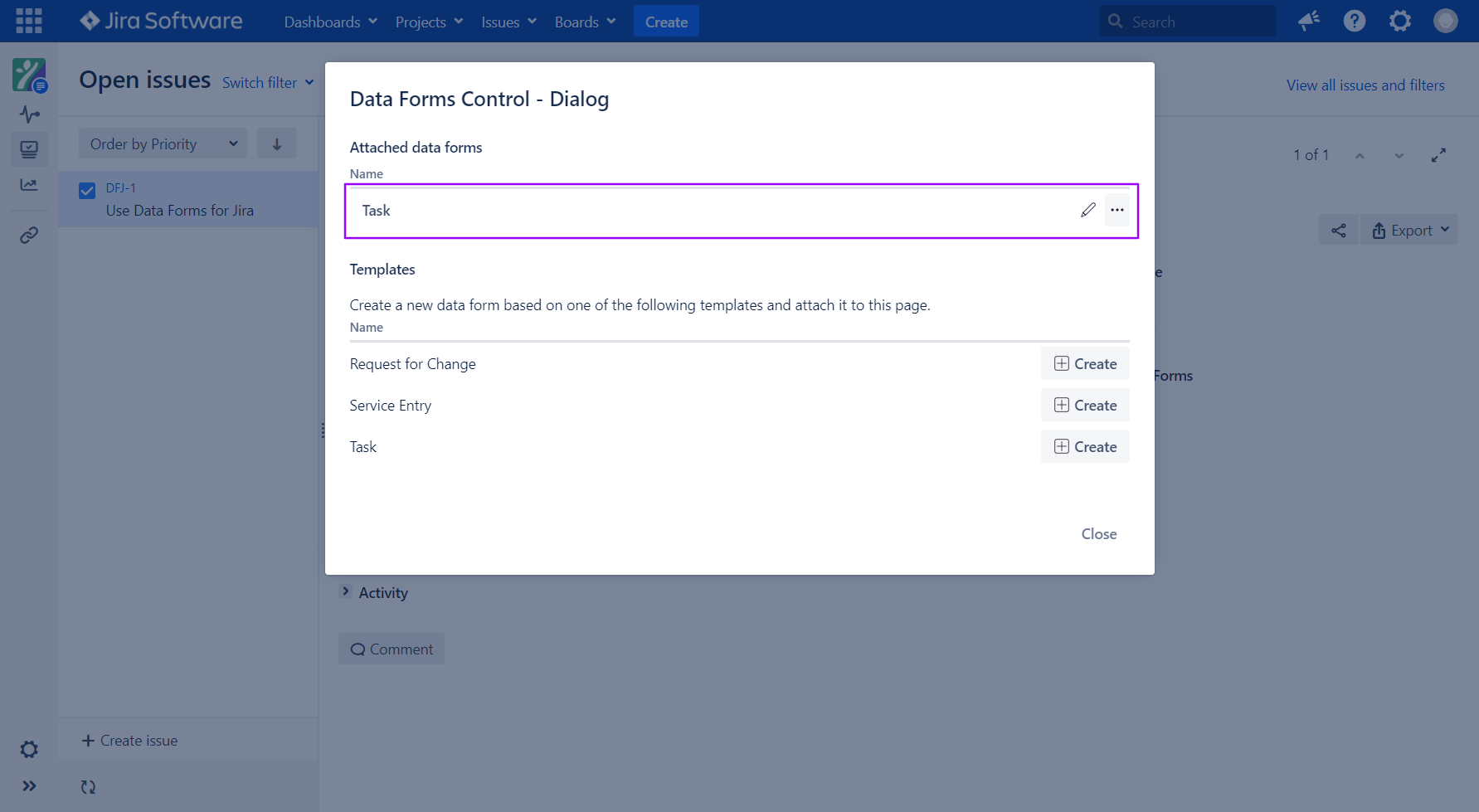In order to add a Data Forms template to a Jira issue such a template must first be created. Data Forms for Jira comes with 3 predefined form templates to chose from. To add your own templates please ask your Jira administrator for help or check out our documentation on Data Forms fields - How to create, customise and delete Data Form fields and Data Forms templates - How to create, customise and delete Data Form templates here.
On your Jira issue click on the Data Forms => Control button.
The Data Forms Control panel will open. The panel shows you a list with the forms that are already attached to this page (if any) and a list with the predefined Data Forms templates you can chose from. To add a template to the page click on the Create button behind the name of the template you want to add.
The modal will stay open and show you the form you chose. You can enter values into the input fields if you want to.
Click on Save to save the form to your page.
Your newly added data form is now in the list of the attached forms and is saved as an attachment to the page.