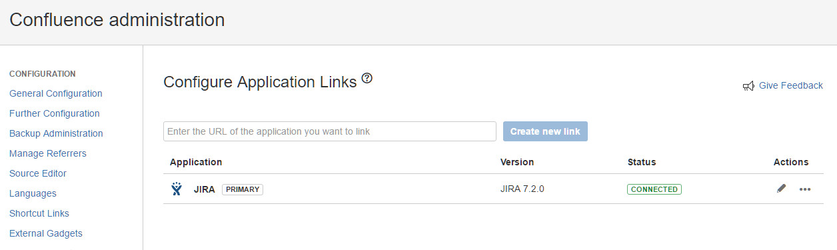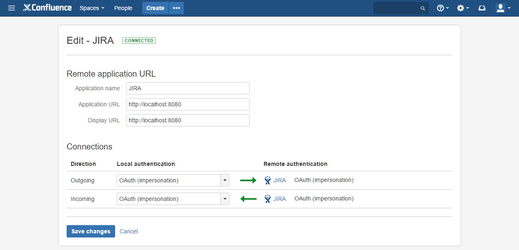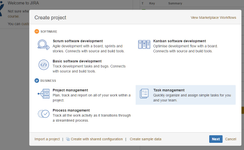Welcome to the 101 guide! This is a hands-on tutorial. You'll be setting up your own "Create Issue"-Forms on Confluence pages and trying it out.
While using "Create Issue"-Forms you have to take some considerations about permissions
The User how views a page with the "Create Issue"-Form on it must have the "Create Issue" permission in the JIRA project behind the "Create Issue"-Form.
Setup a simple JIRA Project
Before you begin: To create a JIRA Project, you must login to your JIRA instance with JIRA Admin permissions.
- Login into your JIRA instance
- Click "Projects" => "Create project"
- Select "Task management"
- Click next till you can specify the Name and Key and enter the shown values
- Switch to the Project settings and select "Screens"
- Click on the "JINC: Task Management Create Issue Screen" and remove the following fields from the Screen:
- Reporter
- Attachment
- Labels
Now. That's how your "Create Issue" Dialog should look like.
Embed an automatically rendered form to a page
- Login into Confluence and click the Create button to add a new page
- Insert "Automatically rendered form" as page title
- Select "Other macros" to open the "Select macro" dialog
- Select the "Issue Forms Create" macro
- Select "j.in.c 101" as Project and "Task" as Issue type and click Save
- An empty Issue create form will be added to your page
- Click Save to save the page and the "Create Issue"-Form will be rendered
Embed a cusomized "Create Issue"-form to a page
- Click the "Create from template" button
- Select the "Create Issue Page" template
- Select "j.in.c 101" as Project and "Task" as Issue type and click Create
- Insert "Template based form" as page title
- Edit the page e.g. remove the "Issue field" / "Issue field label" macros for assignee and priority
- Click Save to save the page and the "Create Issue"-Form will be rendered