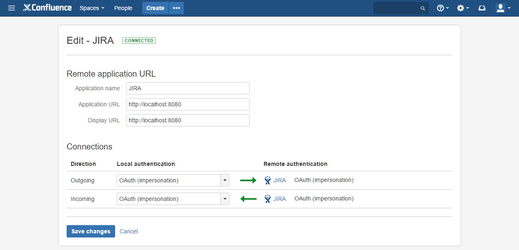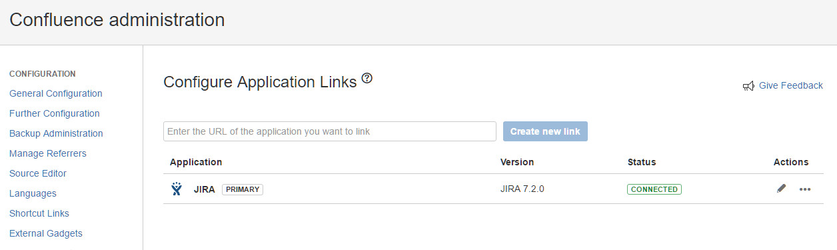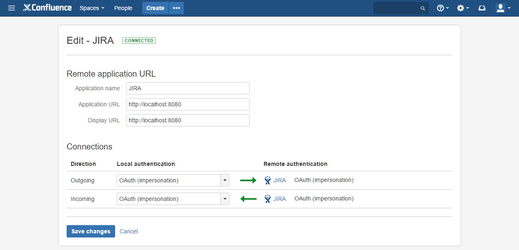Problem
The macro dialog shows you the following message:
Solution
Check the Application Link configuration.
Click here to expand...
Before you begin: To check the Application Link configuration, you must log in with Confluence Admin permissions.
- Click the cog icon at top right of the screen and select Confluence Admin.
The Administration Console is displayed. - In the Administration section, click Application Links
- The List must contain one Application Link to a JIRA instance
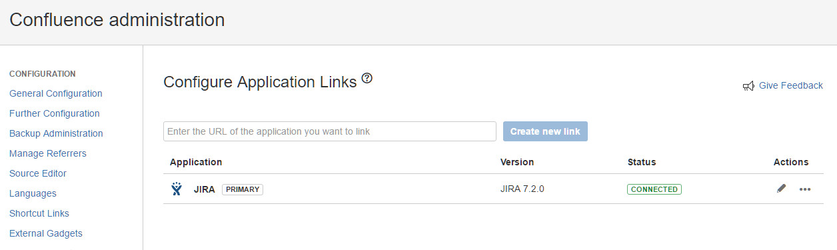
- Click the edit icon
- The Outgoing/Incoming Connections should be "OAuth (impersonation)" (At least the Outgoing/Incoming Connections must be "OAuth")
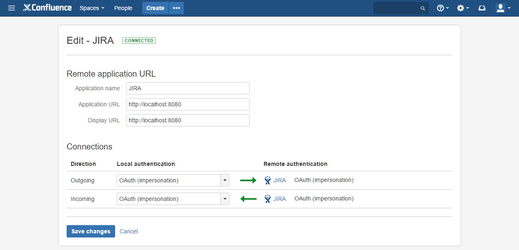
Problem
The macro dialog shows you the error code: 1
Solution
Check the Application Link configuration.
Click here to expand...
Before you begin: To check the Application Link configuration, you must log in with Confluence Admin permissions.
- Click the cog icon at top right of the screen and select Confluence Admin.
The Administration Console is displayed. - In the Administration section, click Application Links
- The List must contain one Application Link to a JIRA instance
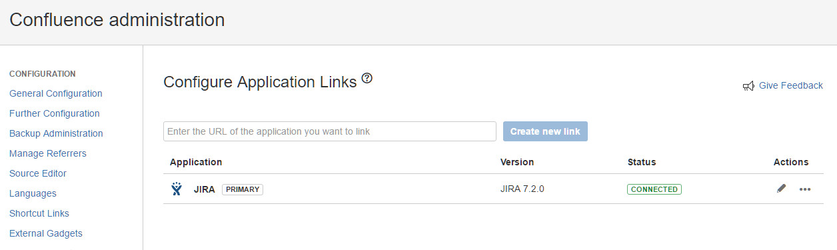
- Click the edit icon
- The Outgoing/Incoming Connections should be "OAuth (impersonation)" (At least the Outgoing/Incoming Connections must be "OAuth")
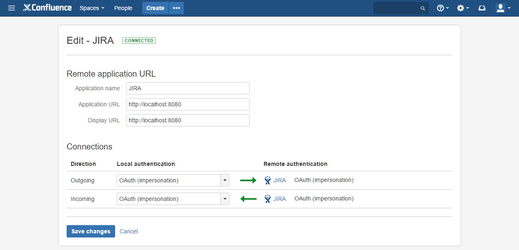
Problem
The macro-dialog shows you the error code: 2
Solution
The Jira instance can't be reached. Consult your Confluence administrator to check the connection and the Application Link between Confluence and Jira.
Click here to expand...
Before you begin: To check the Application Link configuration, you must log in with Confluence Admin permissions.
- Click the cog icon at top right of the screen and select Confluence Admin.
The Administration Console is displayed. - In the Administration section, click Application Links
- The List must contain one Application Link to a JIRA instance
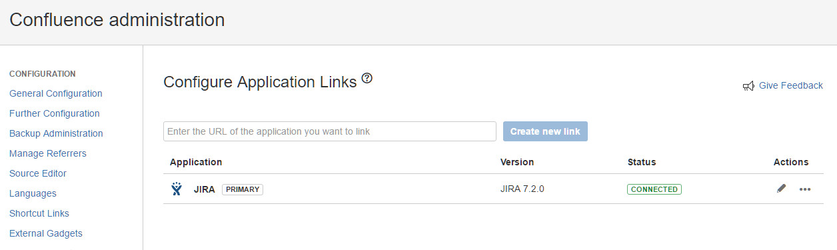
- Click the edit icon
- The Outgoing/Incoming Connections should be "OAuth (impersonation)" (At least the Outgoing/Incoming Connections must be "OAuth")
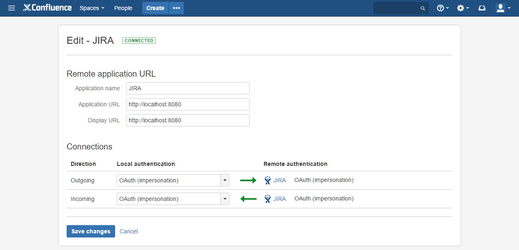
Problem
The macro dialog shows you the error code: 3
Solution
Follow the link Login & Approve and grant Confluence the required permissions (this solution is avaiable since version 2.4.2).
Check the Application Link configuration.
Click here to expand...
Before you begin: To check the Application Link configuration, you must log in with Confluence Admin permissions.
- Click the cog icon at top right of the screen and select Confluence Admin.
The Administration Console is displayed. - In the Administration section, click Application Links
- The List must contain one Application Link to a JIRA instance
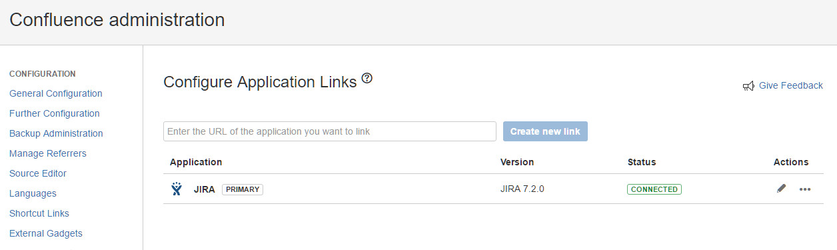
- Click the edit icon
- The Outgoing/Incoming Connections should be "OAuth (impersonation)" (At least the Outgoing/Incoming Connections must be "OAuth")
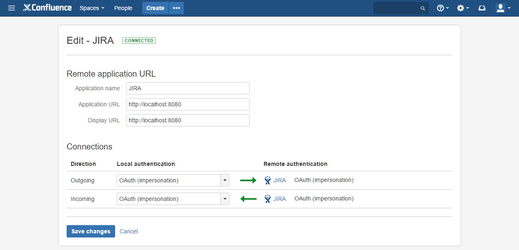
Problem
The macro dialog or the macro shows you the following message:
or
Solution
The Jira instance can't be reached. Consult your Confluence administrator to check the connection and the Application Link between Confluence and Jira.
Click here to expand...
Before you begin: To check the Application Link configuration, you must log in with Confluence Admin permissions.
- Click the cog icon at top right of the screen and select Confluence Admin.
The Administration Console is displayed. - In the Administration section, click Application Links
- The List must contain one Application Link to a JIRA instance
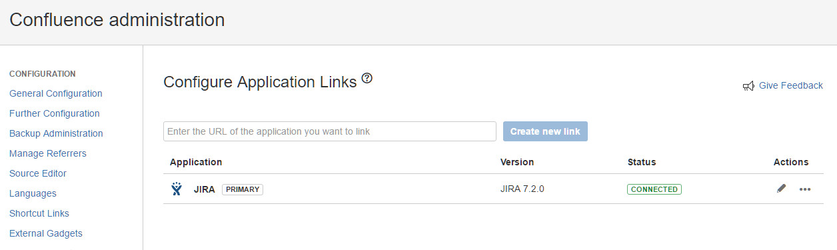
- Click the edit icon
- The Outgoing/Incoming Connections should be "OAuth (impersonation)" (At least the Outgoing/Incoming Connections must be "OAuth")