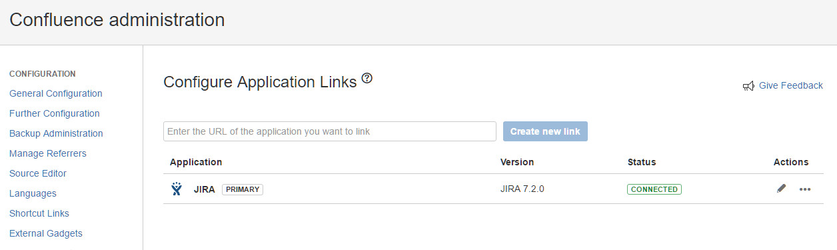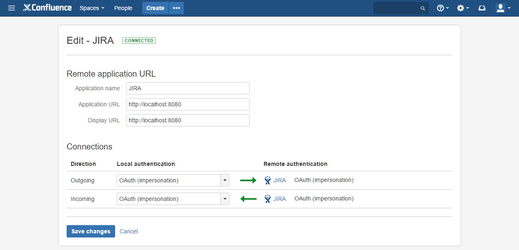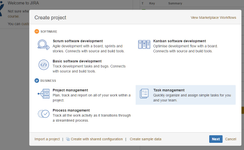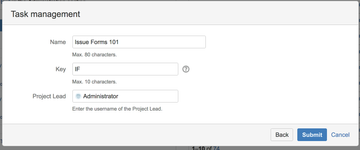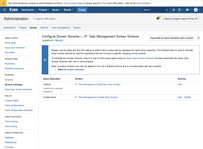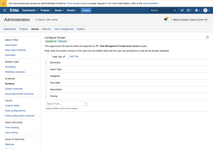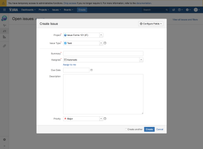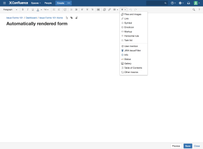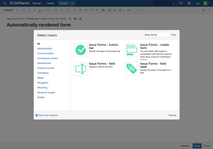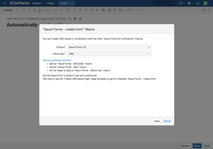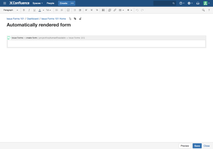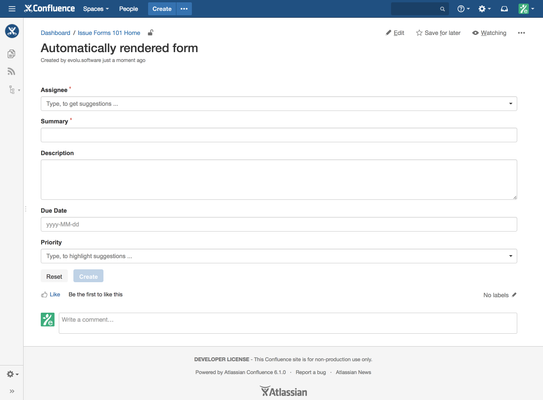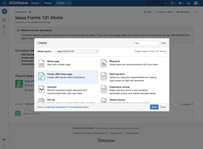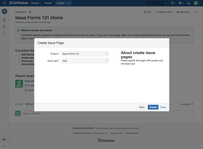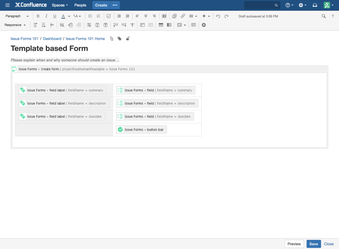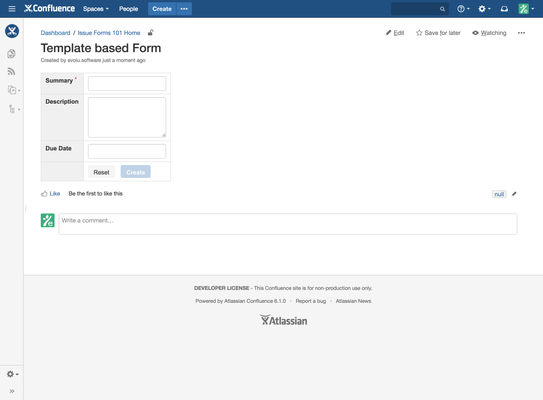Issue Forms for Confluence 101
Welcome to the 101 guide! This is a hands-on tutorial.
You'll be setting up your own Create Issue-forms on Confluence pages and trying them out.
While using "Create Issue"-Forms you have to take some considerations about permissions
The User who views a page with the Issue Forms – create form must have the Create Issue permission within the specified Jira project.
Otherwise Jira won't allow the creation of issues.
Set up a simple Jira Project
You can use an existing project or create a new one. We will use a simple Task Management project for this 101.
Before you begin: To create a Jira Project, you must log in to your Jira instance with Jira Admin permissions.
- Login to your Jira instance.
- Click Projects => Create project.
- Select Task management.
Click next till you can specify the Name and Key and enter these values:
Name Issue Forms 101 Key IF Project Lead your user - Switch to the Project settings and select Screens.
- Click on the JINC: Task Management Create Issue Screen and remove the following fields from the Screen:
- Reporter
- Attachment
- Labels
Now, this is what the Create Issue dialog should look like.
Embed an automatically rendered form into a page
- Log in to Confluence and click the Create button to add a new page.
- Insert Automatically rendered form as page title.
- Select Other macros to open the Select macro dialog.
- Select the Issue Forms – create form macro.
- Select Issue Forms 101 as Project and Task as Issue type and click Save.
- An empty Issue create form will be added to your page.
- Click Save to save the page and the Create Issue form will be rendered.
Embed a customized "Create Issue" form to a page
- Click the Create from template button.
- Select the Create Issue Page template.
- Select Issue Forms 101 as Project and Task as Issue type and click Create.
- Insert Template based form as page title.
- Edit the page e.g. remove the Issue field / Issue field label macros for assignee and priority.
- Click Save to save the page and the Create Issue form will be rendered.