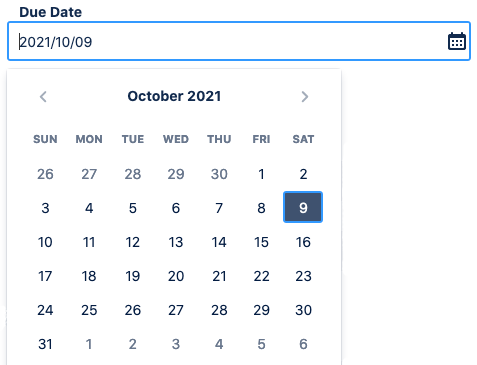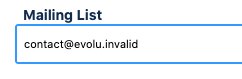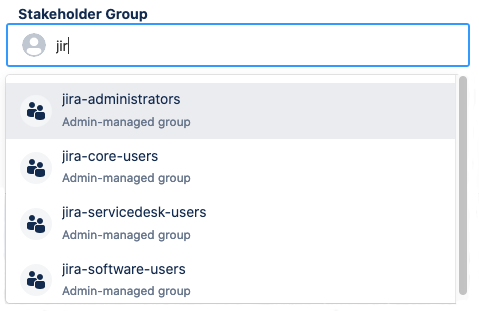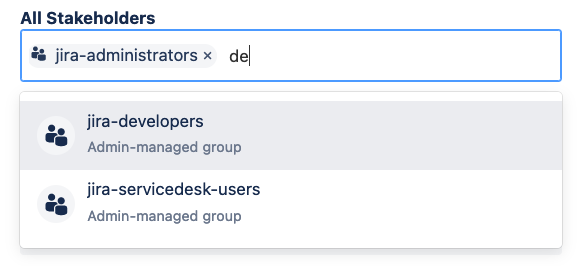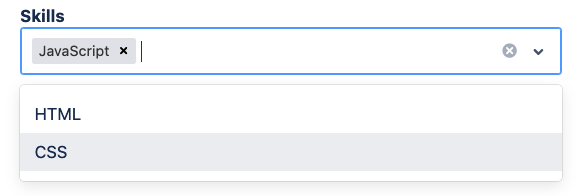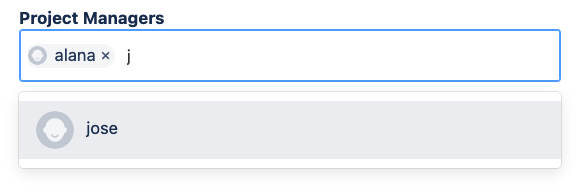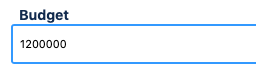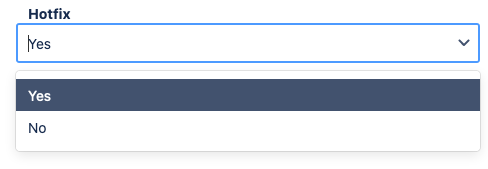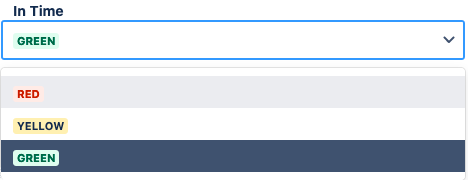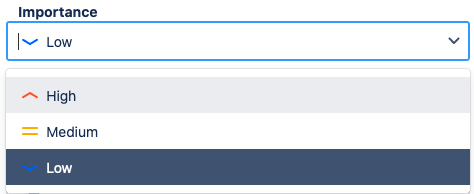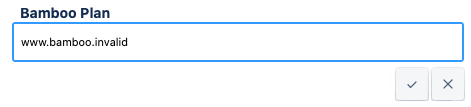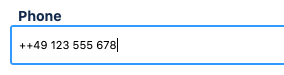Metadata Field Types
You can use the following field types when creating project fields or customizing the User/Customer Screen.
| Type | Description | Datamodel |
|---|---|---|
| Date | Date picker to set one day as value. | { "key": "Due Date", "schema": { "type": "date" } } |
{ | ||
| Group | Group Picker to select one Jira Group as value. | { |
| Longstring | Text field without restrictions regarding characters, but only the first 30.000 characters are searchable. (This might be important for filtering in the Project Overview.) | { "key": "Management Summary", "schema": { "type": "longstring" } } |
Multi Group (since Version 4.8.0) | Group Picker to select one or more Jira Groups as value. | { |
Multi Select List (since Version 4.8.0) | Dropdown to select one or more of the predefined allowed values. There is no limit on how many allowed values are predefined. Can be enriched with icons or lozenges. (See the entries about Select List (with lozenge) and Select List (with icon).) | { "key": "Skills", "schema": { "type": "multiselect" }, "allowedValues": [ { "name": "HTML" }, { "name": "CSS" }, { "name": "JavaScript" } ] } |
Multi User (since Version 4.8.0) | User Picker to set one or more Jira Users as value. You can search for a name or email address. | { "key": "Project Managers", "schema": { "type": "multiuser" } } |
| Number | Text field that will show a warning if anything but a number is entered. Note that values containing something other than a number will also be saved. | { "key": "Budget", "schema": { "type": "number" } } |
| Select List | Dropdown to select one of the predefined allowed values. There is no limit on how many allowed values are predefined. Can be enriched with icons or lozenges. (See the next two entries.) | { "key": "Hotfix", "schema": { "type": "select" }, "allowedValues": [ { "name": "Yes" }, { "name": "No" } ] } |
| Select List (with lozenge) | Dropdown to select one of the predefined allowed values. The predefined values are displayed in a coloured box. For more information on possible lozenges see further down this page. | { "key": "In Time", "schema": { "type": "select" }, "allowedValues": [ { "name": "Red", "lozenge": { "appearance": "removed", "bold": false } }, { "name": "Yellow", "lozenge": { "appearance": "moved", "bold": false } }, { "name": "Green", "lozenge": { "appearance": "success", "bold": false } } ] } |
| Select List (with icon) | Dropdown to select one of the predefined allowed values. The predefined values are accompanied by an icon. For more information on possible icons see further down this page. | { "key": "Importance", "schema": { "type": "select" }, "allowedValues": [ { "name": "High", "icon": "@atlaskit/icon-priority/glyph/priority-high" }, { "name": "Medium", "icon": "@atlaskit/icon-priority/glyph/priority-medium" }, { "name": "Low", "icon": "@atlaskit/icon-priority/glyph/priority-low" } ] } |
| String | Text field with up to 255 characters. | { "key": "Bamboo Plan", "schema": { "type": "string" } } |
| Telephone | { "key": "Phone", "schema": { "type": "tel" } } | |
| User | User Picker to set one Jira User as value. You can search for a name or email address. | { "key": "Product Owner", "schema": { "type": "user" } } |